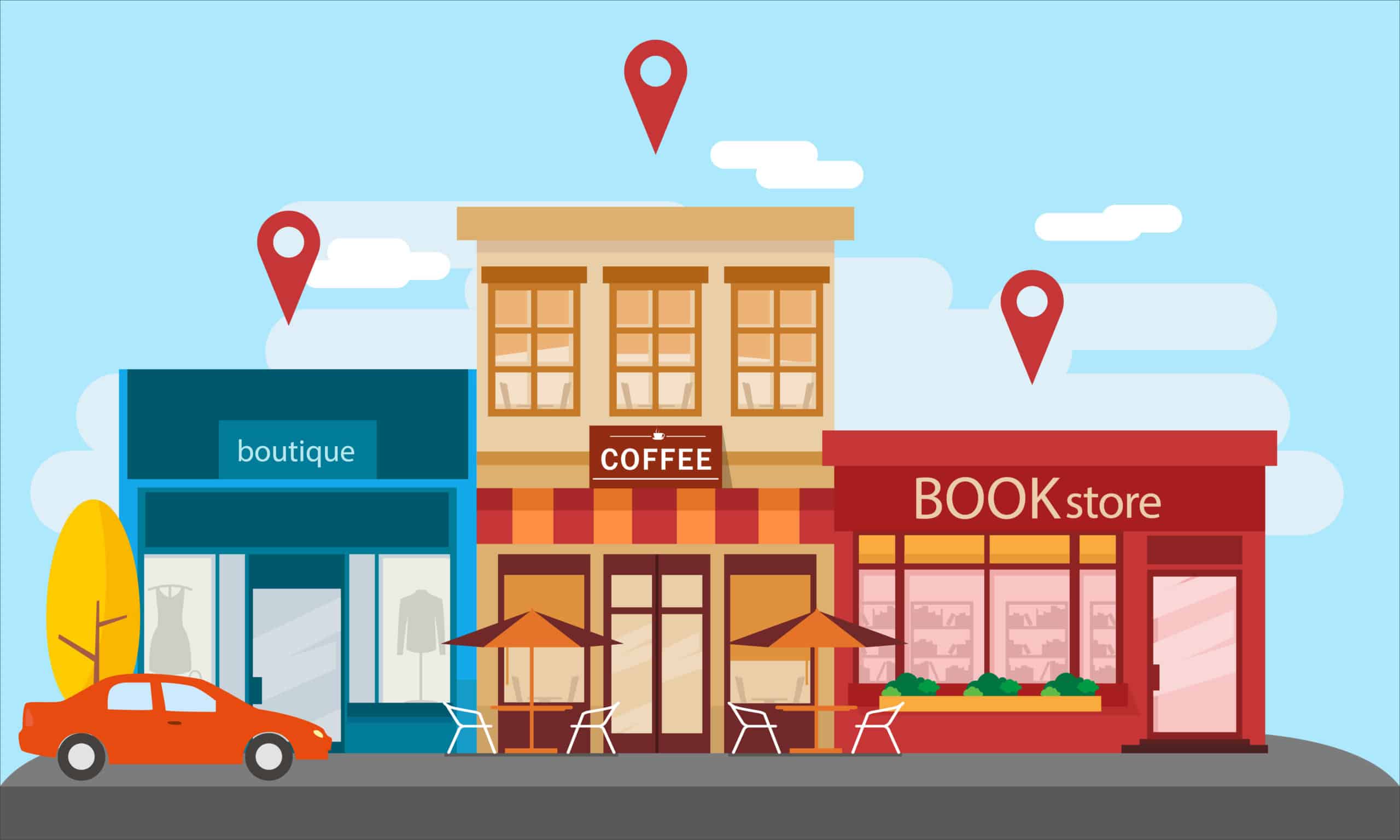
This article was last updated on 4/08/2024
Google is literally everywhere nowadays, isn’t it? We use Google to find other websites, answer all of our questions, and find our car keys. Oh, wait, that last one doesn’t exist yet… but wouldn’t it be great?!
Google is at the center of the internet and has a market share of over 88% as a search engine, according to Statista. Obviously, Google is the dominating older brother in the search engine market.
This isn’t a bad thing, though.
Knowing that Google receives over 99,000 searches per second, with an average of 3-4 searches per person daily, means that Google is your greatest asset!
“Why do all of these statistics matter?” You might ask.
In June 2014, Google decided to expand the horizons for business owners, both big and small. That month, Google launched Google My Business, now known as Google Business Profile, a replacement for Google Places. This created a huge frenzy both online and offline for business owners.
The reason?
Google created something where small and medium-sized businesses could compete on Google’s search engine results pages (SERPs) with much larger businesses and corporations... on the first page!
Let’s throw another statistic in here, roughly 25% of clicks go to the first result on Google’s SERPs. That means business leads! If you aren’t on the first page when a person is searching for services or products like yours, then you’ve got a lot of catching up to do.
But enough of why you should be on Google’s first page, let’s talk about what exactly Google Business Profile is and why you should care about it for your local SEO (search engine optimization) strategies.
What is Google Business Profile?
“Finally! Now I can understand what Google Business Profile is and become a pro!”
Oh yes, we will be talking about Google Business Profile and how you can become a master of it with these 5 simple steps for only $99.99 per month! <- That’s a joke.
Please stay calm, as we’re not expecting you to hand us cash to learn about Google Business Profile; it’s a free tool. If you continue reading, you’ll be able to gain best-practice knowledge when working with Google Business Profile.
Google Business Profile (commonly called GBP) is a business listing platform on Google’s search engine results pages for businesses to gain recognition, acquire relevant traffic, source reviews, and help customers find business locations. Think of it as a competitor to Yelp or Yellow Pages.
Someone interested in finding products or services like your business offers doesn’t have to search on Yelp to find your business’s information, location, hours, and reviews. All of this can be found in GBP!
This puts you one step closer to getting a new customer!
Google created this platform to help small and medium-sized businesses (SMBs) compete online to be seen and get leads since it’s really hard to get on the first page as a new business. This outlet may be several years old now, but it’s continuing to grow and is expanding with new features for local business owners.
We implore you to take the actionable information in this article and start your GBP listing as soon as you can if you haven’t already.
What is a Google Business Profile Listing?
A Google Business Profile listing is your footprint on Google’s first page results. Open Google in your web browser or Google Maps on your phone, and when you type in “gas station near me,” what do you get? Does it look anything like this?
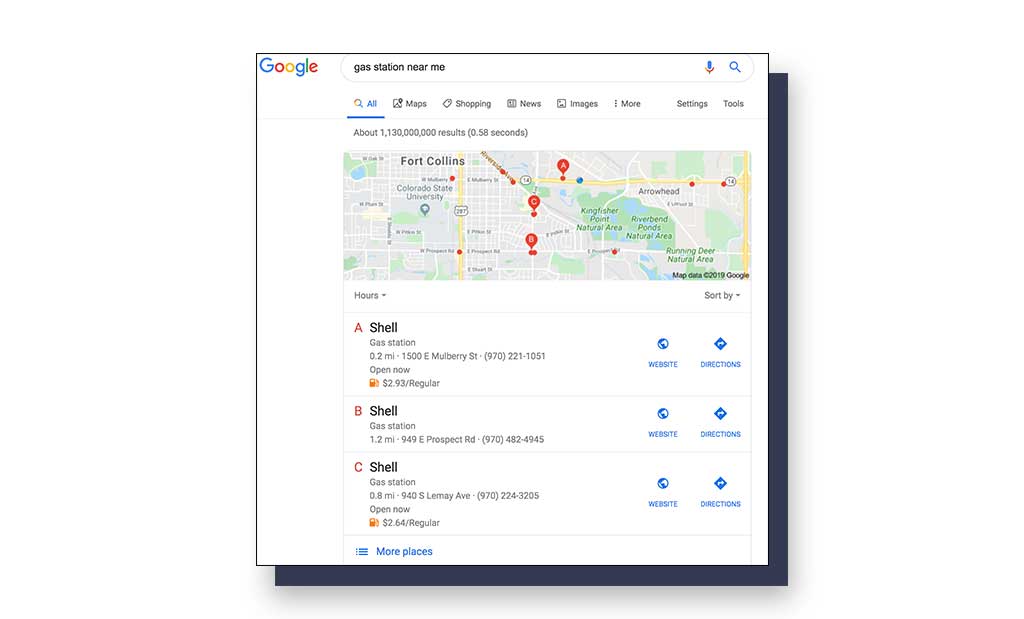
Or this on Google Maps?
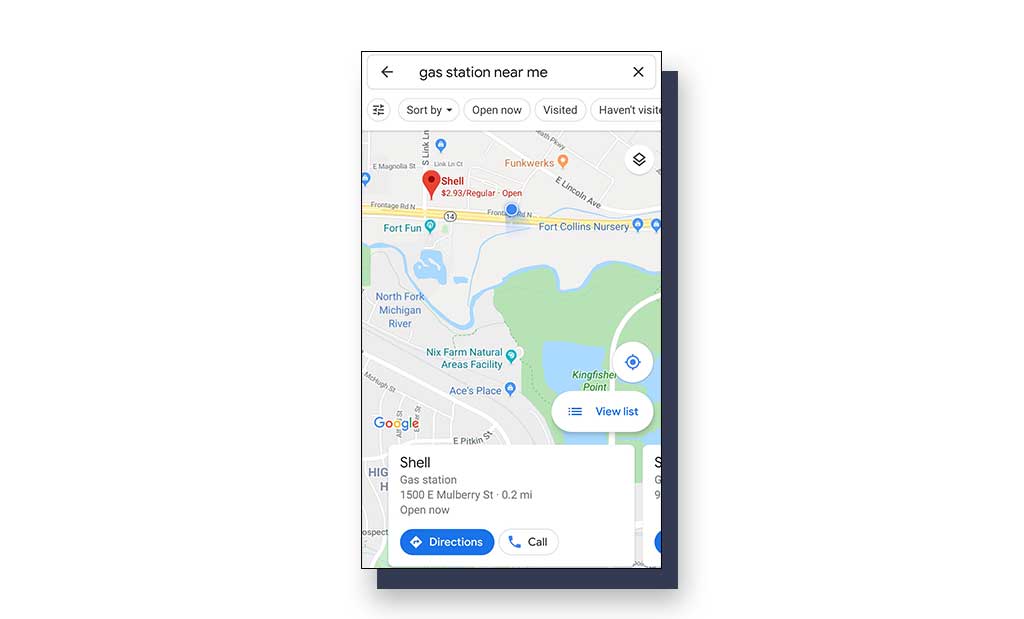
Looking at the desktop screenshot above for “gas station near me,” Google’s typical search results look different than normal, don’t they? This is called the map pack, snack pack, local 3 pack, or what I like to call Google’s gift to the small business owner: The ultimate local SEO hack.
Okay, it’s not really a “hack,” but it provides more leverage on Google’s search results than you’ve ever had before!
Each of these results, “A, B, C” for gas stations, is a unique business listing. Since all of these are Shell gas stations, the example here is that your business might have multiple locations, but you can create a unique business listing for each one.
Your business listing on GBP is your business’s digital footprint on Google for local SEO. If you have a small business serving healthy fruit juice drinks, you can compete with Jamba Juice.
Jamba Juice? The well-known, over-popularized “healthy” drink chain that’s known globally?
Yes, the same one! If you own a local smoothie shop where Jamba Juice is located, you can now realistically compete with them, thanks to GBP!
What are the Benefits of a Google Business Profile Listing?
I’m placing this here because I want everything in one place for the benefit of a GBP listing.
Yes, I know I’ve already been talking about the amazing benefits of having a GBP listing, but here’s a bulleted list of why you should have your own:
- You can compete with large, well-known businesses.
- You can appear in the map pack on page one of Google’s search results at the TOP of the page.
- It’s free! Yes, Google Business Profile is completely F R E E. You don’t have to pay for a Google Business Profile listing.
- GBP automatically connects to the Google Maps app to give users a route to your business.
- You can add your products and services for additional information to help those searching.
- You can add your business description, hours of operation (even on holidays), offers, specials, promotions, and images of your business.
- GBP listings gather customer reviews (reviews are important indicators for ranking on Google).
- Google search users (your customers) can add images of your location, products, or services. This offers you free content!
- You can appear on page #1 of Google’s SERPs… I’ve listed this twice here because it’s the best benefit of using Google Business Profile.
Who Can Have a Google Business Profile Listing?
Google has strict guidelines regarding who can own a Google Business Profile listing. Qualifying for a GBP listing includes:
- Having ownership of that business.
- Actually operating during the hours listed and able to meet in person with customers during those hours.
- Servicing or selling products in the area(s) you say you operate.
- Having a physical location (more on this below).
Examples of businesses that qualify for Google Business Profile listings:
- Practitioners with offices/suites. For example, a physical therapist that works within a building with other physical therapists but has their own office.
- Having a mobile business but owning an office location.
- Brick-and-mortar businesses that sell physical items. For instance, your delicious fruit drinks.
- Businesses servicing areas. Earlier in 2019, Google introduced new features for businesses that don’t directly have a physical location but service-specific areas. So, if you’re a plumber and not a fruity juice expert selling delicious sugary drinks of pure awesomeness, you’re safe and able to use GBP!
EDITOR'S NOTE: If you want a good laugh and to see bad examples of GBP listings and user-generated content, take a look at some GBP tales of horror.
Who Can’t Have a Google Business Profile Listing?
We know who CAN have a Google Business Profile listing, but who CAN’T? Ineligible or unqualified businesses include:
- Properties for rent or sale such as apartment vacancies, model homes, vacation homes, your best friend Jeff’s kind of cool basement but still haven’t installed that insulation. No, Jeff, you can’t have a GBP listing for your freezing Airbnb. Brrr…
- e-Commerce businesses with no physical location.
- People who don’t actually own the business or lease the business’s location.
- Ongoing events like classes or meetings at a location where you don’t own the property or have the authorization to conduct business there.
- Virtual offices. Again, if you don’t have a physical location, a GBP listing isn’t for you. Even though you might have a phone number, mailing address, hours of operation, and some pictures to throw up on the listing, Google will deny you verification permissions. One thing stands true, you have to be able to meet in person with the customer. The only exception to this is if you can prove to Google that you own or lease an occupied office space similar to that of a co-working space. Even then, you could face some challenges if you don’t meet customers in person.
How do I Get My Business Listed on Google Business Profile?
Simple, you claim it.
If you fall into one of the listed qualified businesses above, then congratulations!
This article isn’t just to tell you about what Google Business Profile is, it’s also to help you set it up! Jeff, let’s go make some local SEO magic happen for anything but that cold, dark basement… unless you’re planning on turning it into a walk-in workspace or a dive bar.
Claim Your Live Google Business Profile Listing
Let’s just jump straight into it!
Your business might already have a GBP listing, and it’s just waiting for you to claim it. If your business is already on Google Maps search, that means it’s already listed.
“Should I just leave it alone?” you might ask.
No.
Leaving your current listing to the Google bots to manage means you can’t optimize it for local SEO purposes and your business information might be inaccurate. Don’t leave your GBP listing in the hands of fate or Google bots.
To claim your Google Business Profile listing, there are a couple of steps to take.
1. Find Your Business
Go to Google Maps and type in your business name or a keyword phrase that will bring up your business listing. You might have to dig around to find it, but if you've seen it before, it’s there.
2. Claim Your Business
Once you have found your business listing, it’s time to claim it. Somewhere on the listing should be a button for “Claim this business.” Click on the “Claim this business” button. You’ll be taken through a step-by-step claiming process for the listing. Obviously, you’ll want to be using a Gmail account to access your GBP listing.
Follow the steps presented to you and fill out the accurate information for your business. Include your business’s name, address, phone number (NAP), and any other information to get you started.
3. Reclaim Your GBP Listing
Perhaps you created a Google Business Profile listing a while back and forgot about it? Or maybe someone on your team created a GBP listing that was left alone for a while? If there is a chance that either of these scenarios (or another one) occurred, then you should claim your GBP.
Either try to find the email and password to access the listing, and you can work with it from there, or you can click the “Claim this business” button and use a new email address.
Create a New Google Business Profile Listing
If none of the above scenarios occurred and you don’t currently have a Google Business Profile listing for your business, then create a new one.
1. Log Into Google Business Profile
Using your Gmail account, log in to Google Business Profile. Click on “Manage Now”.
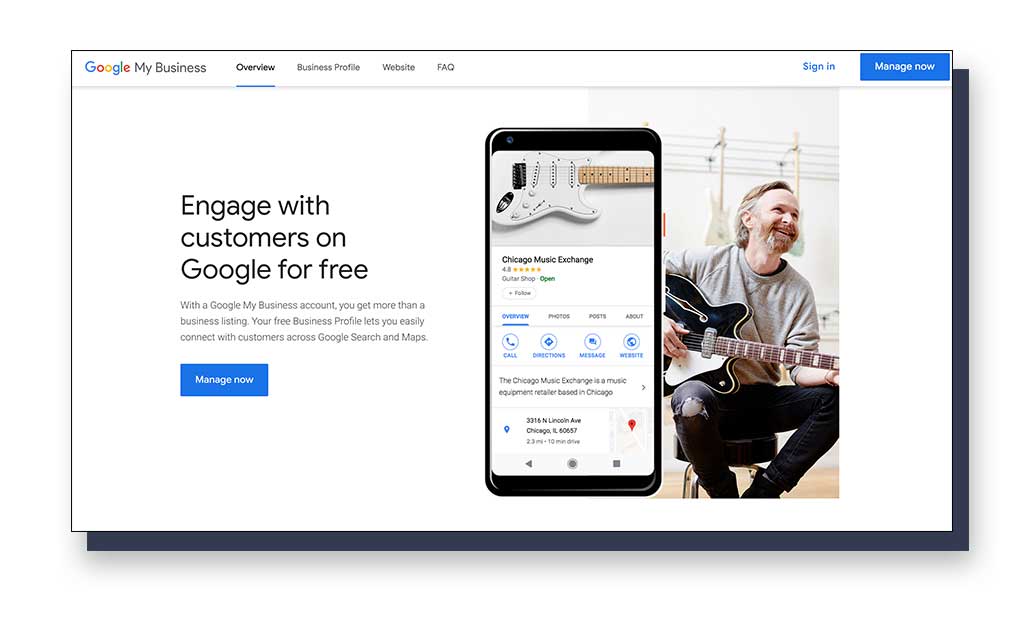
2. Find Your Business Name
If you didn’t find your business listing earlier by going to Google Maps, you can try again by searching for it directly on Google Business Profile. If it still doesn’t show, then move forward with creating a new Google Business Profile listing.
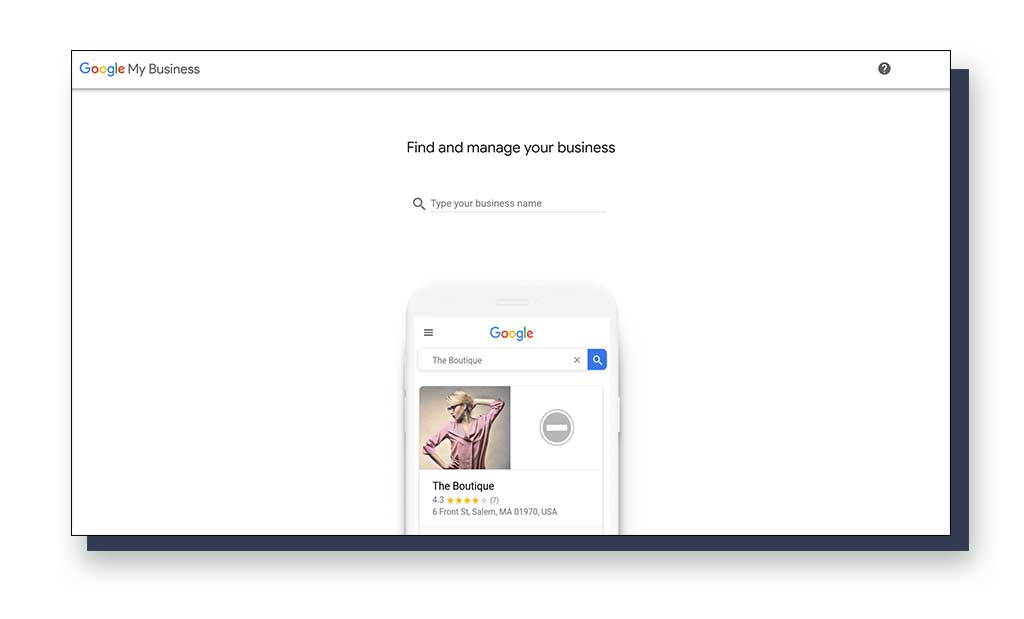
3. Create a New GBP Listing
Type in the accurate name of your business (no extra keywords like adding your city, “Fort Collins,” unless that is in the legal version of your business’s name). Select “Create a business with this name.”
For the fun of it, I’ve chosen to create “The Juicy Pineapple” because I’m currently craving fruit juice.
Follow the next 8 easy steps to add the information about your business to create a new Google Business Profile listing.
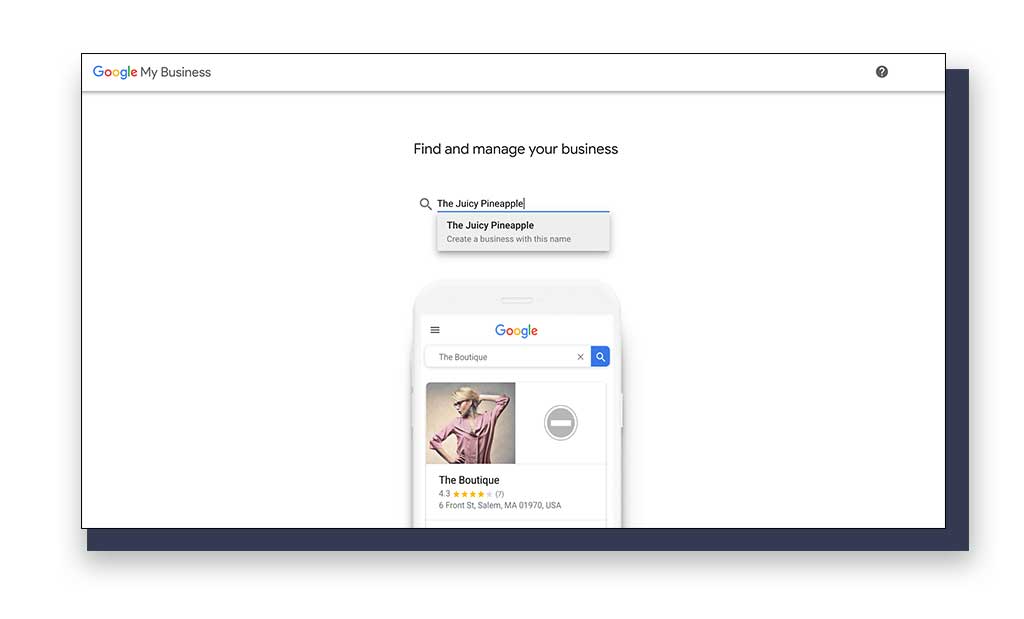
4. Add Your Business’s Name
Add the accurate name of your business to get started on your new GBP listing officially.
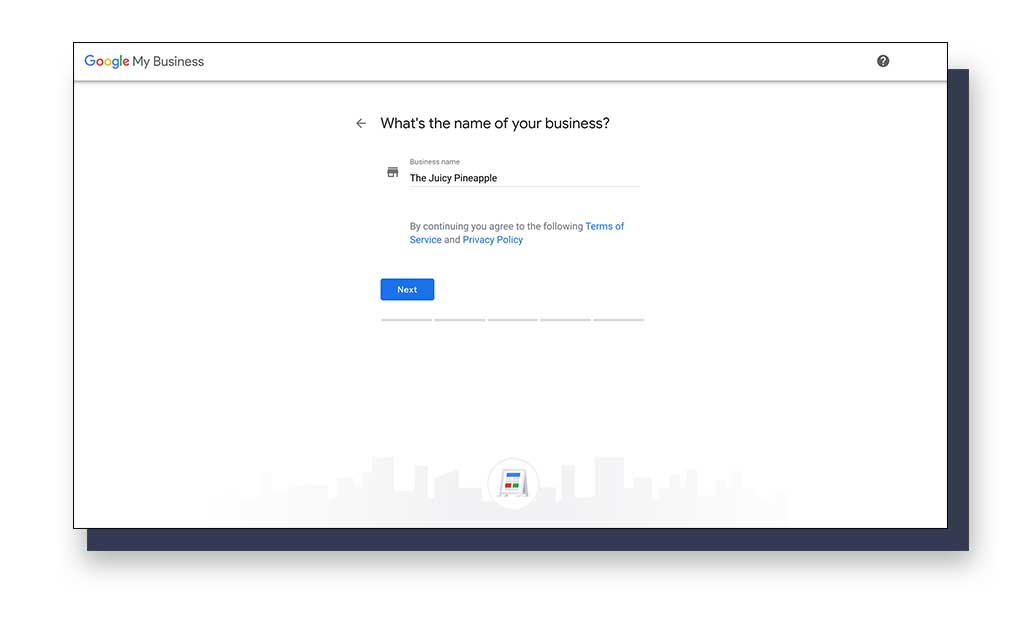
5. Choose to Add Business Location
If you have a location that customers can directly visit (preferably not your home), then click yes. If not, click no.
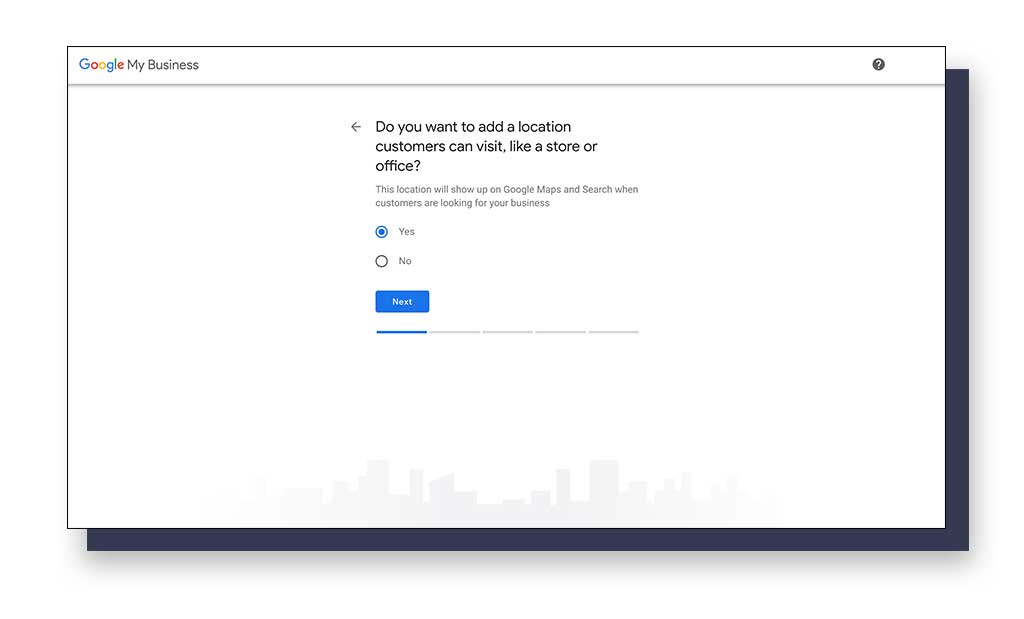
6. Add the Business Address
If you chose to add a business address because you have a physical location for customers to visit, add the information here.
If you chose to add a business address because you have a physical location for customers to visit, add the information here.
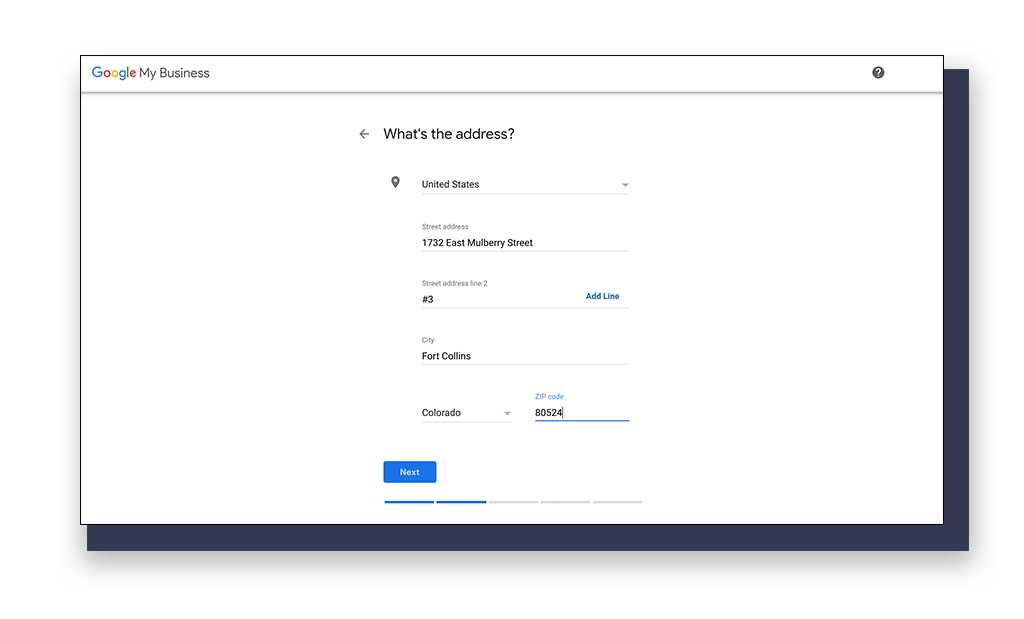
7. Answer if You Serve Outside Your Location
If your business serves other locations besides the address you just added, click yes. If not, click no.
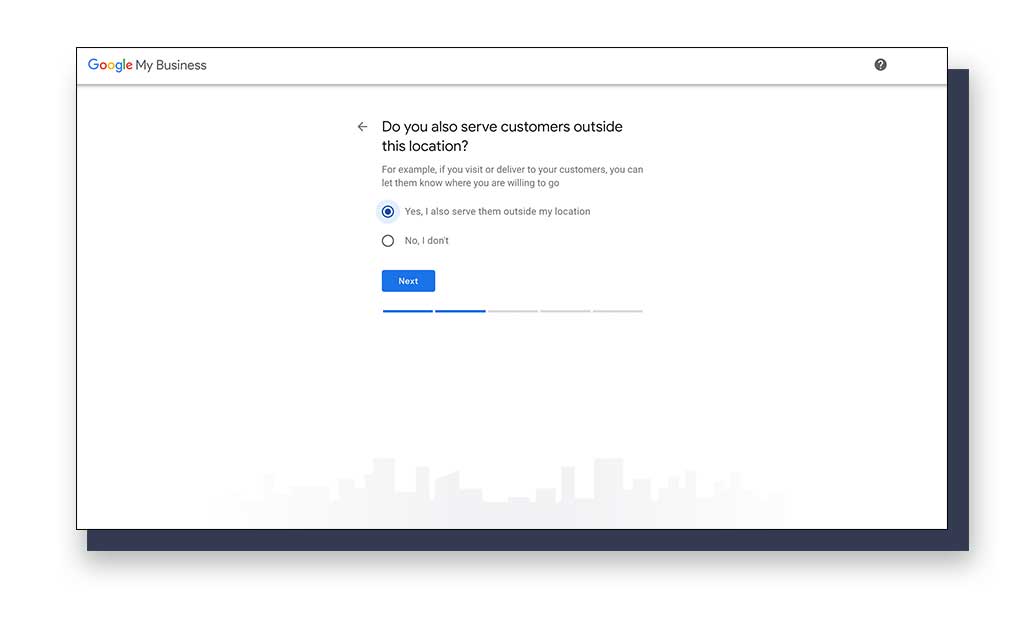
8. Choose Service Areas
If you clicked yes on the previous section, then add the cities and areas you serve in this next section. If you clicked no, then skip this step.
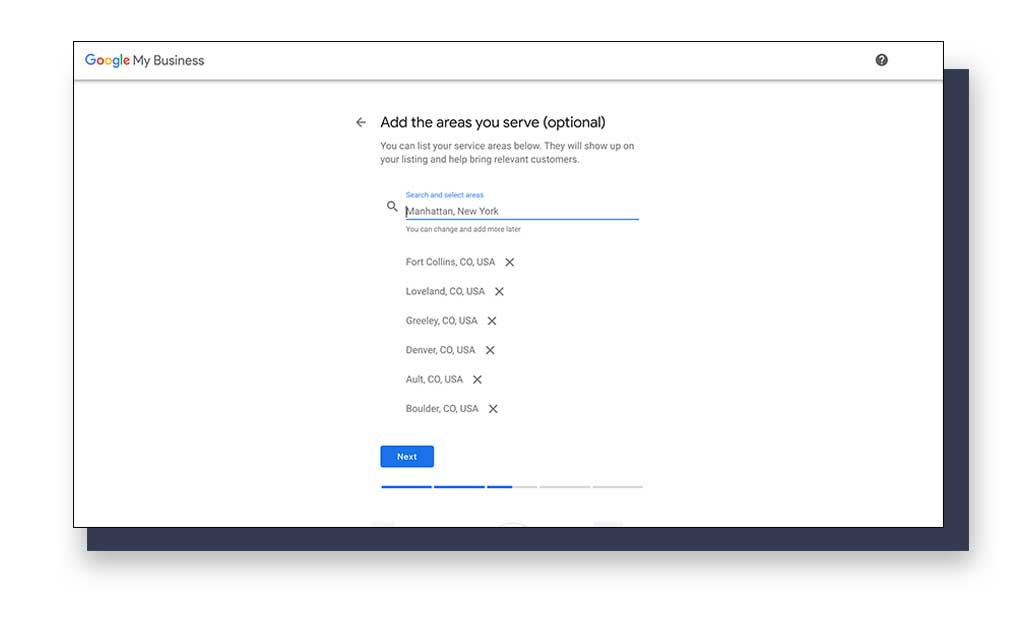
9. Choose Your Business Category
Google has a pre-set list of categories for your business to fit into. You can choose up to 10 categories. If you forget to add categories that your business fits into, you can add more later.
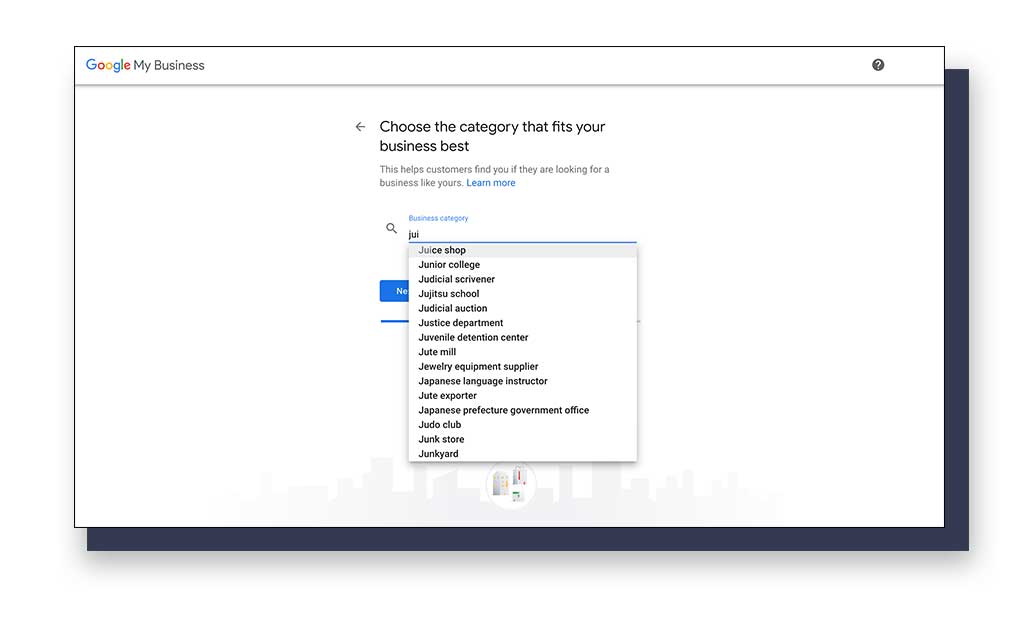
10. Add Visible Contact Details
Your “visible contact details” include your business’s contact phone number and a link to your current website (if you have one). If you don’t have a website, you can opt out by clicking “I don’t need a website,” or you can have GBP automatically create a website that is structured via their generic template.
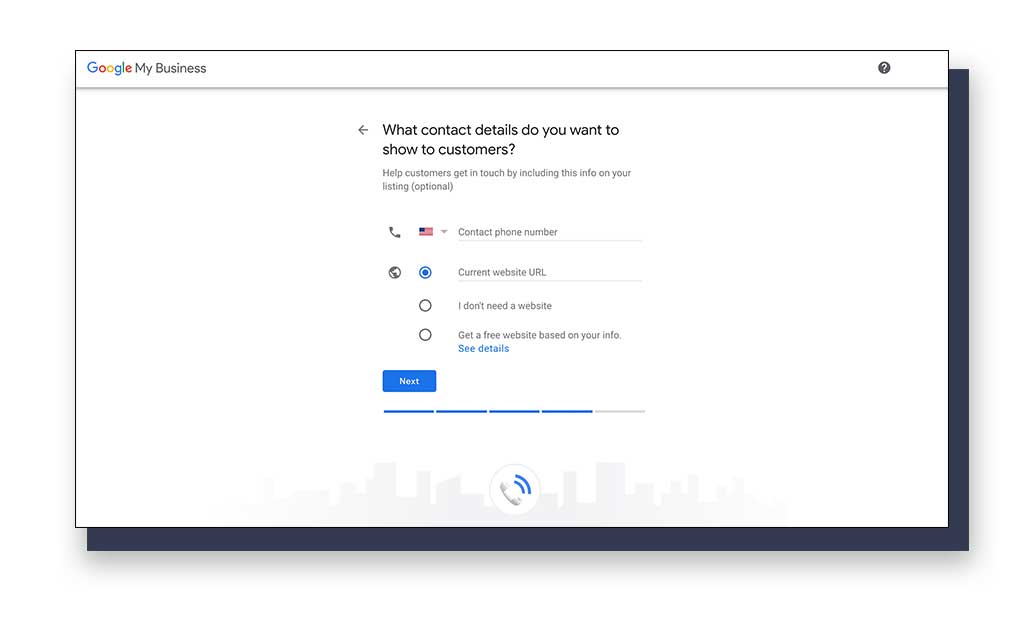
11. Finish and Manage Your New Google Business Profile Listing
Ta-da!! The final step here is to click on the blue “Finish” button. Once you do, you now have a GBP listing!

*CLICK!*
Congratulations! You have officially created a new Google Business Profile listing!
Now, it’s time to make it live for Google searchers.
How do I Verify My Google Business Profile?
Once you have created a Google Business Profile listing, you have to have it verified by Google. The reason for verifying your GBP listing is so that Google can legitimize your business and prove an accurate address. If your business isn’t at the address you say it is, Google won’t verify it.
Go to your GBP dashboard to access your listing to start the verification process.
Google has several verification processes that you can choose from.
Let’s look at The Juicy Pineapple GBP dashboard again.
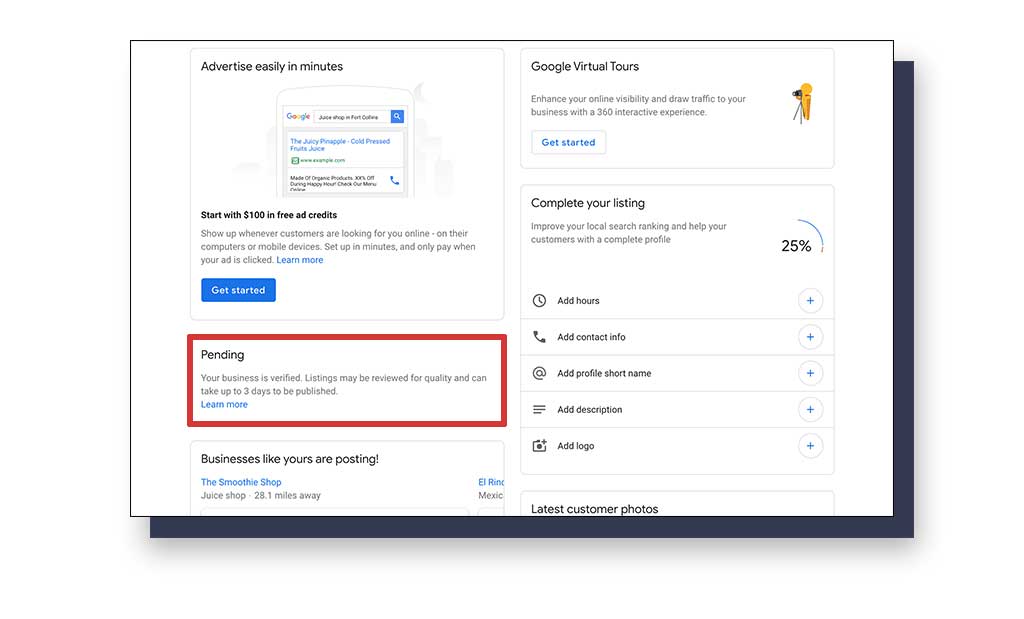
You’ll see that my new listing is “Pending” verification (even though it says “business is verified”). Google can automatically verify your business if it fits the requirements without manual help on your end. However, this doesn’t always work since Google might not be able to verify your business without further information.
If your business doesn’t automatically become verified, then you’ll have to choose a verification method to verify your business address. Without verification, your business won’t be listed on Google’s Map Pack or Google Maps!
Google has 5 ways to verify your business listing(s).
1. Verify Business Listing via Mail
Google will send a “postcard” to the address associated with the business listing you’ve just created. If you have chosen this verification method, it will typically take up to 14 business days for a postcard to reach your address. On the postcard will be your verification code.
When you receive the postcard, go to your Google Business Profile listing’s dashboard, then access the pending verification section. Google’s instructions for verifying using a computer with the postcard’s code include clicking the “Verify now” button and inputting the 5-digit verification code. Click “Submit” once you have added the code, and your listing will be verified.
If you haven’t received a postcard, in the verification section, you can request Google to send a new postcard. This means that if you end up receiving the original postcard, you can only use the new postcard’s code. The original code will no longer be applicable.
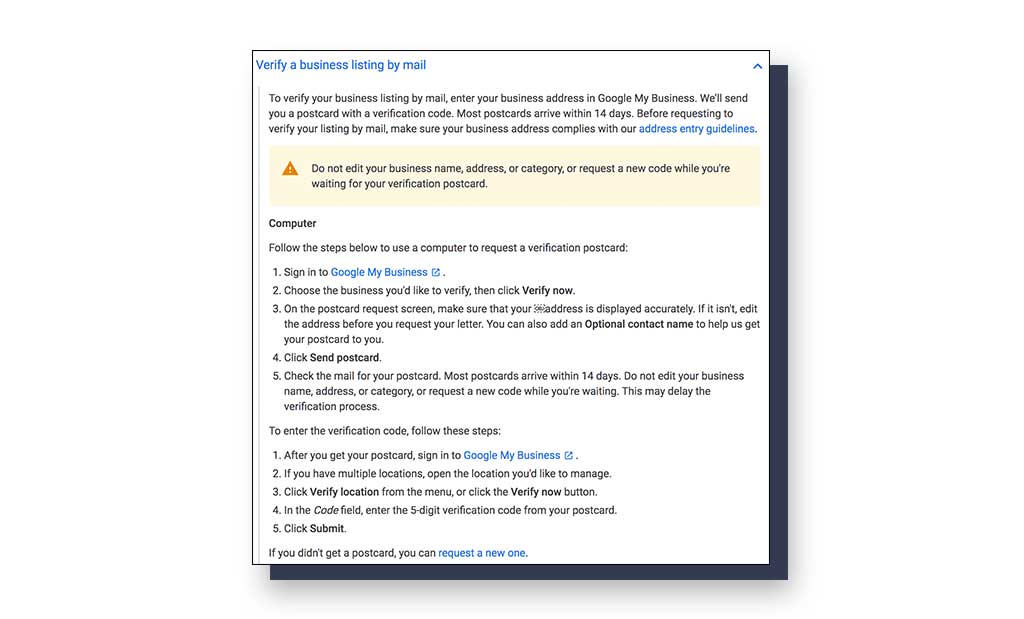
If you’re on the go or don’t have the time to access your computer, you can verify your GBP listing on your mobile device. To verify your listing via a mobile device, you can access your Google Business Profile account by either signing into the account on a web browser or by accessing the Google Business Profile app. Follow similar steps as the computer verification method found above.
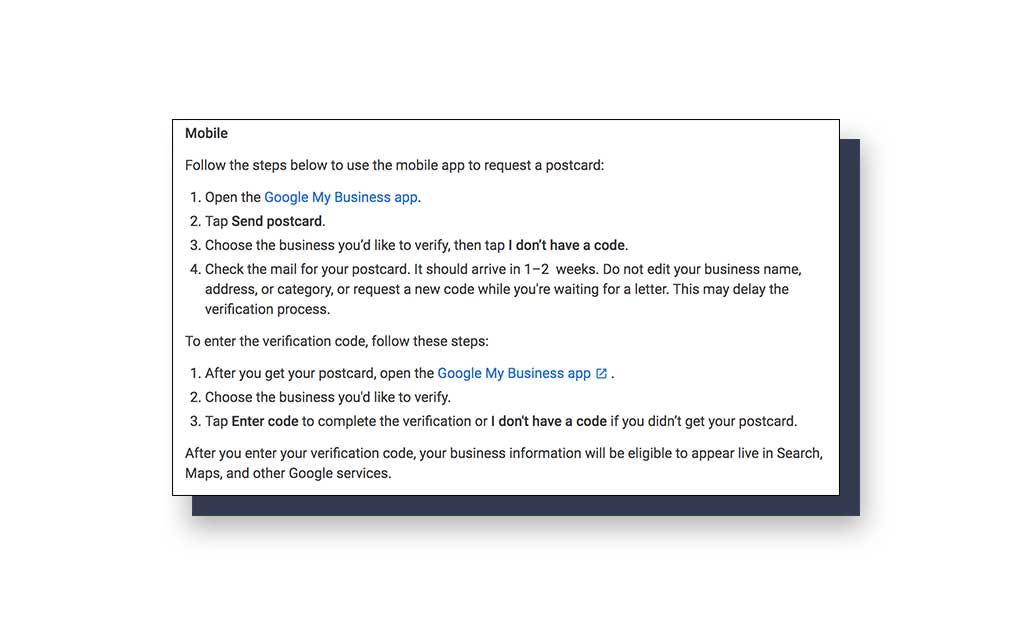
2. Verify Your Business Via Phone
This is an available verification method for select businesses. If your business listing verification options provide this method, that is the only way to choose it.
This is a very simple process for verification. Select this method and the phone number that you have linked to your business listing will receive a phone call from Google Business Profile with the verification code. Input and submit the code in the verification code field. Your business will then be verified.
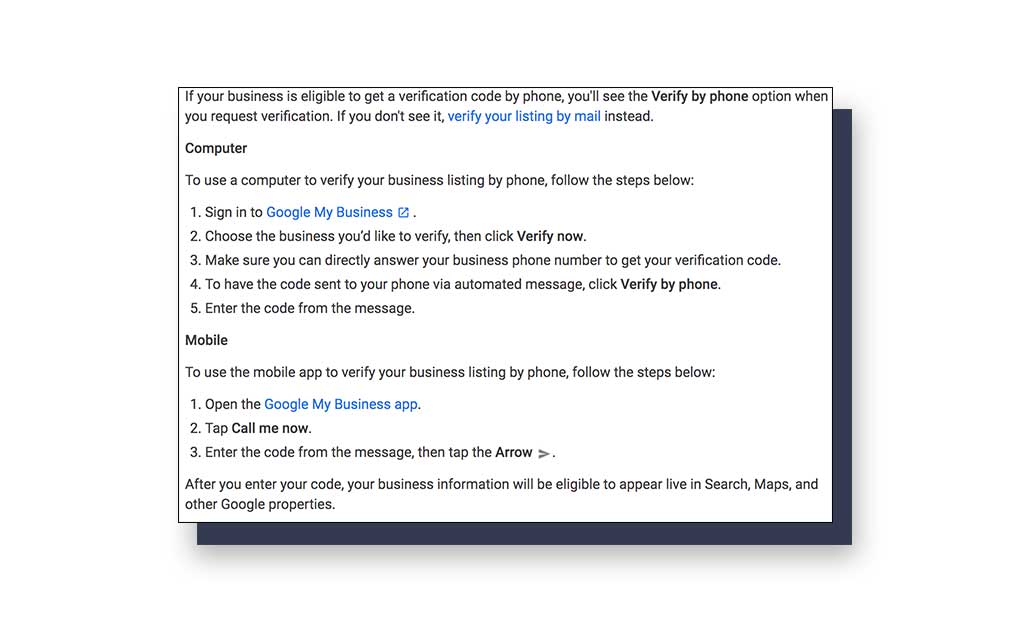
3. Verify Your Business Via Email
Email verification is another method that is optional for select businesses.
If you have this verification method available, choose this option for quick and easy verification. All you have to do is choose this method, double-check the email in the email field to ensure it’s the correct email address, then check your email for the code.
Go back to your GBP listing and add the code in the verification code field.
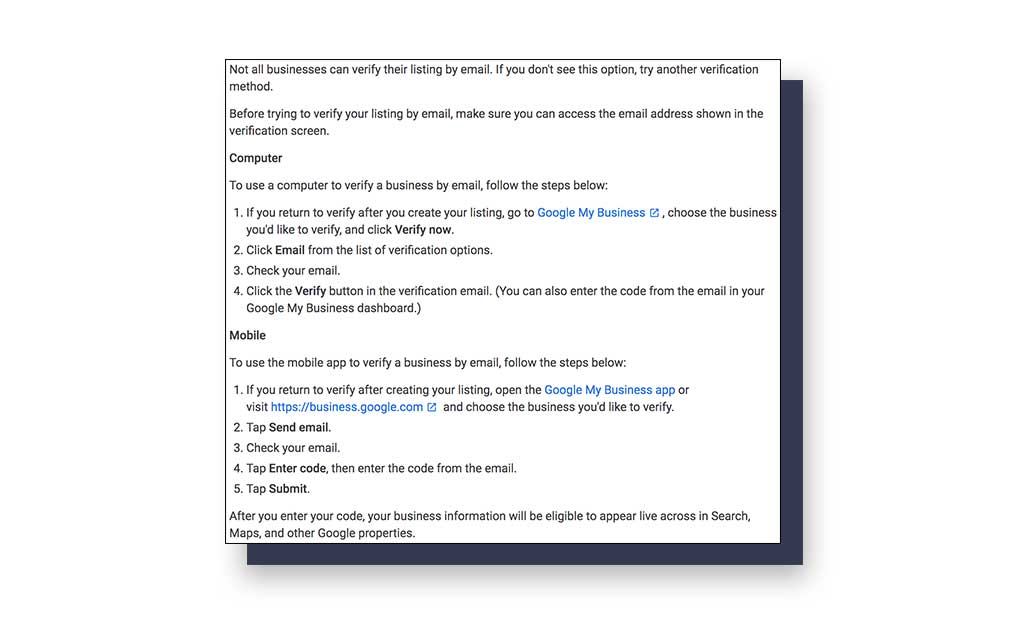
4. Instantly Verify Your Business Listing with Google Search Console
Google Search Console is a free monitoring and indexing tool created by Google for website owners to index their pages, check website search clicks, review errors/suggested changes for pages on your website, and more.
If you own a website for your business and have already verified it using Google Search Console, then you can verify your new GBP listing. Using the same email address you use for your Google Search Console account, create and verify your Google Business Profile listing.
Some business categories might not be eligible for this type of verification method.
5. Get Bulk Verified
If you have a business with 10 or more locations, you can get bulk verified. There are a variety of ways to get bulk verified. Essentially, your user account will get verified by Google Business Profile, and your 10 or more locations will become verified. This is a very useful method for agencies that have an Organization account with a multitude of client address locations.
If you don’t have 10 or more business locations, then this isn’t the verification method for you.
Once you’ve been verified, your business listing’s location and details will be on Google Maps and search results.
New Verification Method: Video Verification
While this was first introduced for beta testing back in September of 2018, Google has officially released video verification, partially due to the COVID-19 pandemic slowing postage.
Not every business will have eligibility from what we can see. However, we didn't have this option available for some locations until we received an email. After postcard verification failed because Google couldn't recognize the suite number, we were sent an email letting us know.
This makes us believe that even if you don't have the video chat option available upfront, Google will contact you to offer this verification method after you've exhausted your other option(s). What you'll need to be prepared for this video chat with one of Google's 'specialists' will differ depending on if you have a physical storefront or a service area business.
However, the scheduling of these video calls remains the same: 24-48 hours in advance once Google Support has reached out to you for the scheduling. This video chat can be done on your mobile device or laptop with a camera installed.
Video Verification for Physical Storefronts
If you need to verify an address that customers or employees need directions to on Google Maps, this is a physical storefront. Google will request the following information:
- Be at the physical location for your "workplace."
- Show the Google specialist around the workspace.
- Show your business logo in the front of your location near the address (this should be in the form of permanent signage rather than a piece of paper you print your logo on <- that won't fly!).
- Tools you use in your office (i.e., computers, printers, manufacturing equipment, coffee makers, etc).
- Optional: Business cards with the business logo.
If you do not have these available to you, Google will not verify your listing.
Video Verification for Service Area Businesses
For service area businesses that need to verify their existence, the Google Support specialist will ask for the following:
- The vehicle used to meet clients that must include your logo on it.
- The license plate of your registered motor vehicle (no public transit currently accepted).
- "If you carry tools or other instruments for your trade-in your vehicle, that's ideal." - Google.
This should be all you need to verify your service area business via Video Verification. However, you may be required to provide proof of business address through a legal document that includes the legal business name and the address for verification.
This is what we currently know about the Video Verification method so far. Within 48 hours after the video call, our listings were verified, which is a very effective verification method!
Be sure to use the checklists above to prepare for these video calls.
Adding Business Assets on Google Business Profile
The fun isn’t over yet!
Now that you have successfully verified your business listing on Google Business Profile and the whole world can see your location, you need to add some extra optimizations.
Optimizing your GBP listing increases the likelihood of ranking on the Google Map Pack. You want to make everything as clear as possible on your GBP listing. Users should be able to understand where exactly you’re located. How they can reach you. What products or services do you offer? Maybe some additional business information so they can understand what separates you from the competition.
Google ranks optimized GBP listings. When you have completed and verified as many sections on Google Business Profile as you can, this shows Google you’ve completed your GBP listing’s sections. Making pictures, products, services, and other business information as comprehensive as possible presents you with the opportunity of outranking your competition.
These optimizations are general details about your business and anything else you’d like to add. You’ll be optimizing for:
- Hours of operation (including Special Hours for holidays or other days off)
- Additional phone numbers
- Products/services
- Business description
- Photos
- And a few extra details for searchers to know more about your business
When you start, Google creates a “Plan” to help you organize and optimize your GBP listing. Isn’t that nice of them? Yours will look something like this:
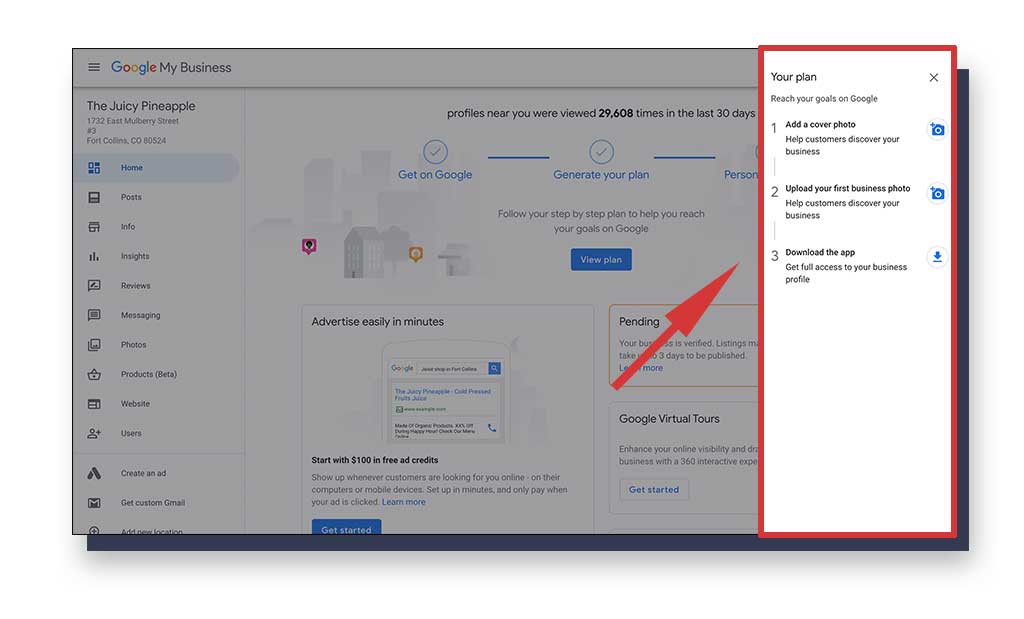
If you want to use the plan, you’re more than welcome to. Otherwise, use the menu on the left-hand side and work your way down.
Adding your business information is very simple and doesn’t require much time. It should take roughly 20 minutes to add everything if you have your information and photos organized.
Adding Posts to Google Business Profile
Since we’re working our way down the menu, let’s talk about GBP posts. Posts are an actionable way to alert your community to events, offers, and new products or add an update about your business!
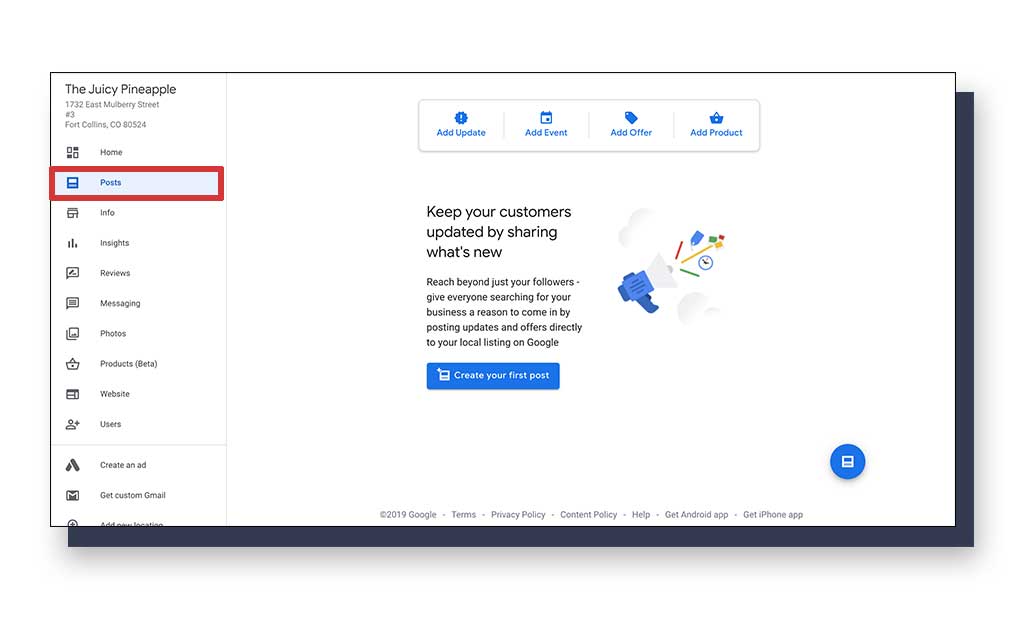
When a post is created, it will show in your business’s Knowledge Panel on Google search results. The Knowledge Panel appears on the right-hand side of specific keyword searches. This is where your Google Business Profile listing will appear on Google search results. The Knowledge Panel includes all of the juicy information you just added to your GBP listing!
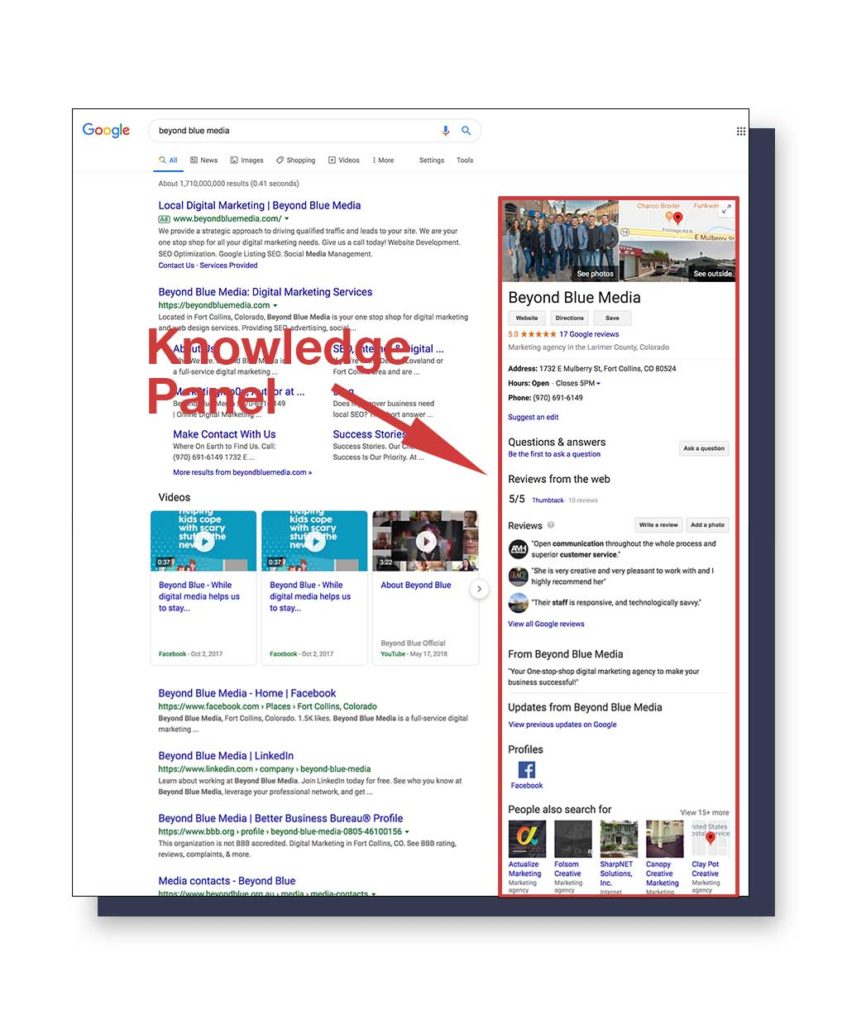
“Why should I use Google Business Profile posts?” You might ask.
Posts are a great way to engage your community on Google search results. What if you have an offer of 25% off all purchases for the next 24 hours? People searching online won’t know about this amazing 25% off deal unless they reach your website. Currently, they don’t know about your website and are just searching for key terms related to your products or services.
The way they can find out about this offer is through GBP posts!
All you need to do to get more sales is click the “Add offer” button under Posts on GBP and add the offer information. It’s best to include a photo, so make sure it’s a great one! Try to keep the images in a 1:1 ratio (like a square), so they appear on all devices at the best resolution.
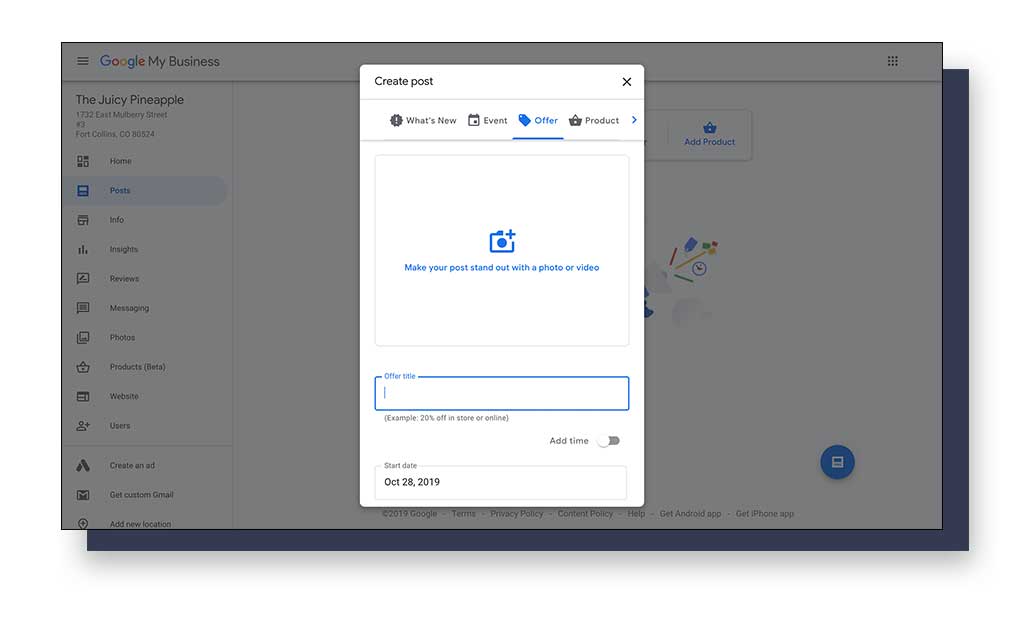
Make sure to add your start and end dates and a link to the promotion code (if applicable), then publish it! Your post will be seen by everyone who finds your GBP listing.
After 7 days, Google will archive your post. Google keeps posts archived so search users can see your older posts. Keep flushing these posts out to make way for new, more relevant posts.
Engage with your community! Let them know the exciting things you’re doing locally and of any new products or services you have. This will increase your chances of acquiring a sale.
Adding Business Information
You’ve already added basic business information. Now it’s time to add additional information that can answer more questions for your potential customers.

Add your operating hours and any additional phone numbers customers can use for contacting your business.
Google has made it easier for your customers to find and follow you on Google Maps and search with the addition of a short name. A short name is exactly as it sounds. You create a unique shorter version of your name so customers can remember your business later. If customers have Google accounts, your customers can save your location for a later date to return for more of your products/services.
Google allows business owners to get a little more local SEO optimized when it comes to GBP short names. Google permits you to add your location’s city or area to your short name! While this might not do much as a ranking factor, it’s still a keyword placement that has the chance of enhancing your ranking.
For instance, I can add the short name “JuicyPineappleFortCollins” for my juice shop. Now, my customers know that this particular GBP listing I’ve created is the Fort Collins location. And Google knows this too!
You can only change your short name 3 times per year, so try to stick with just one short name and don’t change it often.
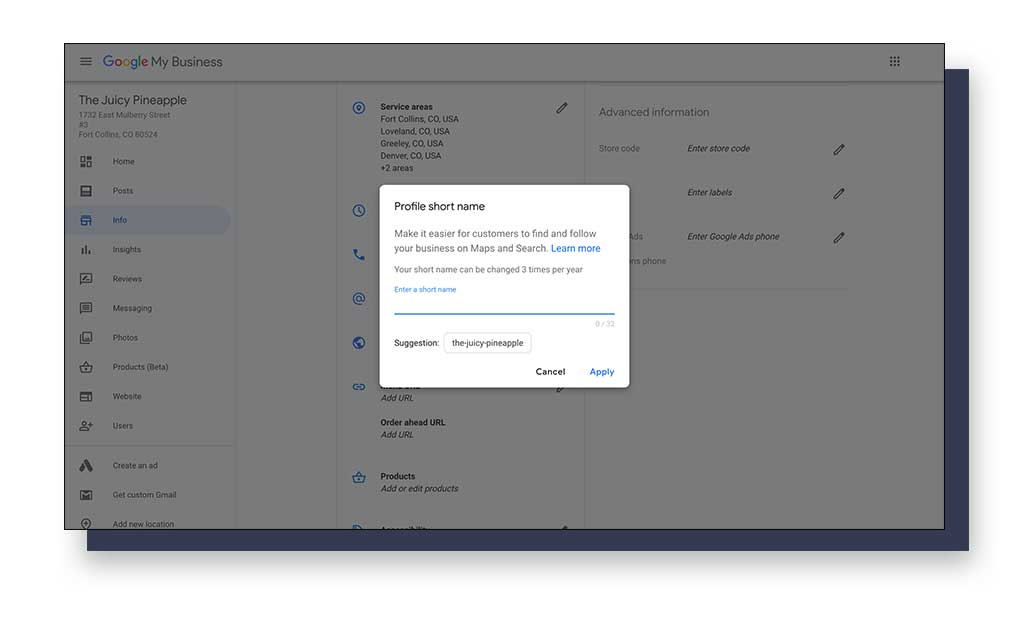
If your business sells food items, you can create a menu or add a link to your menu on your website.
You can also add Business Attributes for location accessibility, amenities like bathrooms and free Wi-Fi, what type of payment methods you allow at your location, and much more. Optimizing the Business Attributes section provides users and Google with answers that you might not have been thinking about before.
You’ll also want to add a description for your business. This is where you get to tell customers what your business sells, why you created it, and the purpose it serves in the community. You can include up to 750 characters, an estimate of 125 total words. That space fills up fast, so only include important information.
Here is a suggestion for a successful business description: DON’T SPAM YOUR KEYWORDS!
You can include which city your business is located in, but don’t overuse it like this:
“The Juicy Pineapple is a juice shop in Fort Collins, Colorado providing juiced drinks in Fort Collins, Colorado. In Fort Collins, Colorado, we like to service Fort Collins residents with the best Fort Collins-made juiced beverages. Our delicious Fort Collins drinks are made with love from Fort Collins, Colorado.” <- Don’t do THIS!
Your business description isn’t a place to throw a bunch of your keywords in one place and hope to outrank other local businesses. From an SEO perspective, that is a bad tactic and usually ends in penalization from Google. One type of penalization from keyword spamming is the removal of your business listing.
So please, Jeff, don’t do it! You spent this long working on your GBP listing, you don’t want it to disappear.
Questions you should ask yourself when creating a Google Business Profile description include:
- Does this business description offer any insight as to what my business offers?
- Do I list where I’m located without keyword spamming?
- If a potential customer reads this, will it be intriguing for them to choose me over a competitor?
- Is this an accurate representation of my business and what it stands for?
Take some time to put thought into your business description and it can go a long way.
Add Business Photos
One thing that we at Beyond Blue Media see happening all the time is businesses not adding photos of their business location or products/services!
Here is a simple answer as to why your Google Business Profile listing needs photos, direct from Google: “Businesses with photos receive 42% more requests for driving directions to their location from users on Google, and 35% more clicks through to their websites than businesses that don't have photos.”
Take a tip from the creators themselves and do yourself a favor, add photos!
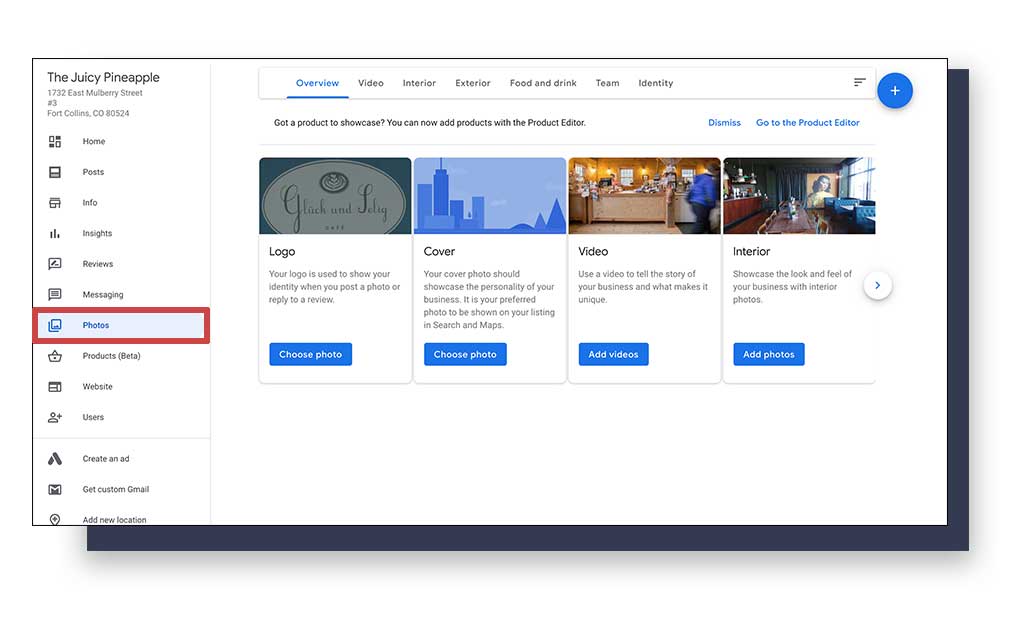
Add photos for these sections:
- The business logo(s)
- Business location’s interior
- Business location’s exterior
- Products
- Team members acting out services
- And team members
Don’t include stock photos! There is nothing unique about a stock photo, hence why they are called “stock photos”. They are for general usage only.
Your unique photos are to help identify your business and the quality of your location and work. With new images slamming the internet every second of every day, users expect to see photos of your business.
Add as many images as you can for each section. Once you’ve added these images, search users can see them in the knowledge panel on Google search results.
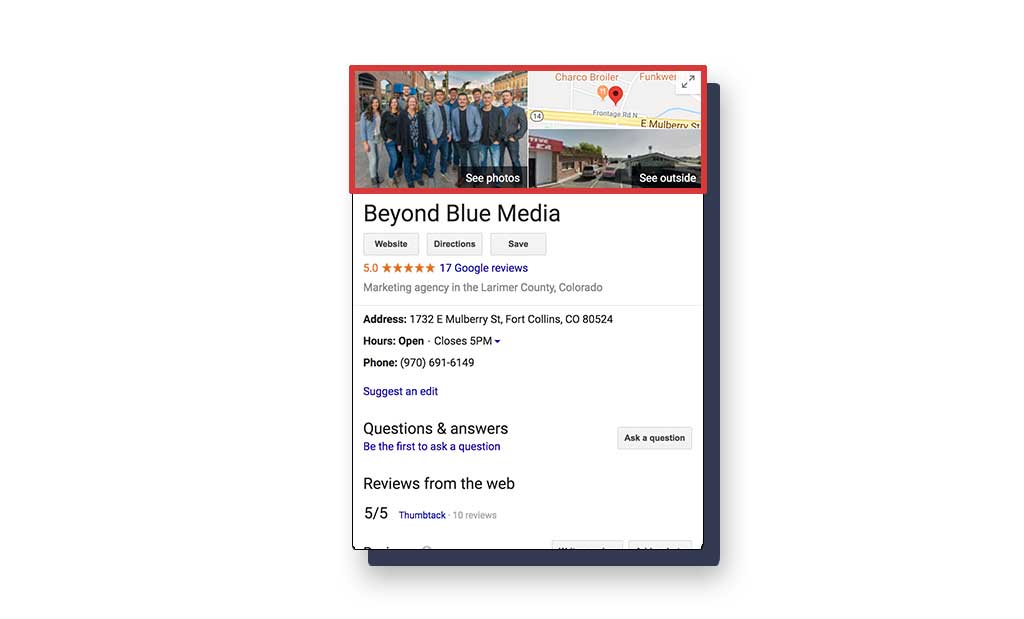
Unfortunately, you aren’t allowed to choose which images are the first seen on your GBP listing, this is Google’s choice. Typically, the best-performing images or the ones that Google’s algorithm believes are the best to show customers will be the first shown.
If you don’t like an image that’s at the forefront of the Google knowledge panel, you can try deleting it and adding it back later. Google will choose another image to replace it.
Google Business Profile Image Dimensions
To help you with the image-adding process, here is a comprehensive table of dimensions for uploading images:
| Measurements in Pixels | Minimum | Maximum | Recommended | File Size | File Format |
| Profile Images | 120 x 120 | 5200 x 5300 | 250 x 250 | 10KB - 5MB | .jpg or .png |
| Cover Photo | 480 x 270 | 2120 x 1192 | 1080 x 608 | 10KB - 5MB | .jpg or .png |
| Owner Images | 250 x 250 | 10000 x 10000 | 720 x 720 | 10KB - 5MB | .jpg or .png |
| Customer Images | 497 width | 2048 x 2048 | 497 x 373 | 10KB - 5MB | .jpg or .png |
| Post Images | 400 x 300 | 10000 x 10000 | 540 x 405 | 10KB - 25MB | .jpg, .png, .bmp |
Google Business Profile Video Guidelines
There is a section on Google Business Profile where you can add videos to your GBP listing. These are the recommended guidelines for uploading a video:
| Maximum Duration | Maximum Size | Recommended Format | Minimum Resolution | |
| Video | 30 seconds | 100MB | .mp4 | 720p |
There is a section on Google Business Profile where you can add videos to your GBP listing. These are the recommended guidelines for uploading a video:
Now that you’ve added images (and possibly videos) to your Google Business Profile listing, you can manage them and add more later.
Deleting Business Uploaded Photos
Deleting business photos that you or another team member has uploaded to your GBP listing is as simple as adding them. Just click on the photo that you want to delete and click on the trash can icon in the top right-hand corner.
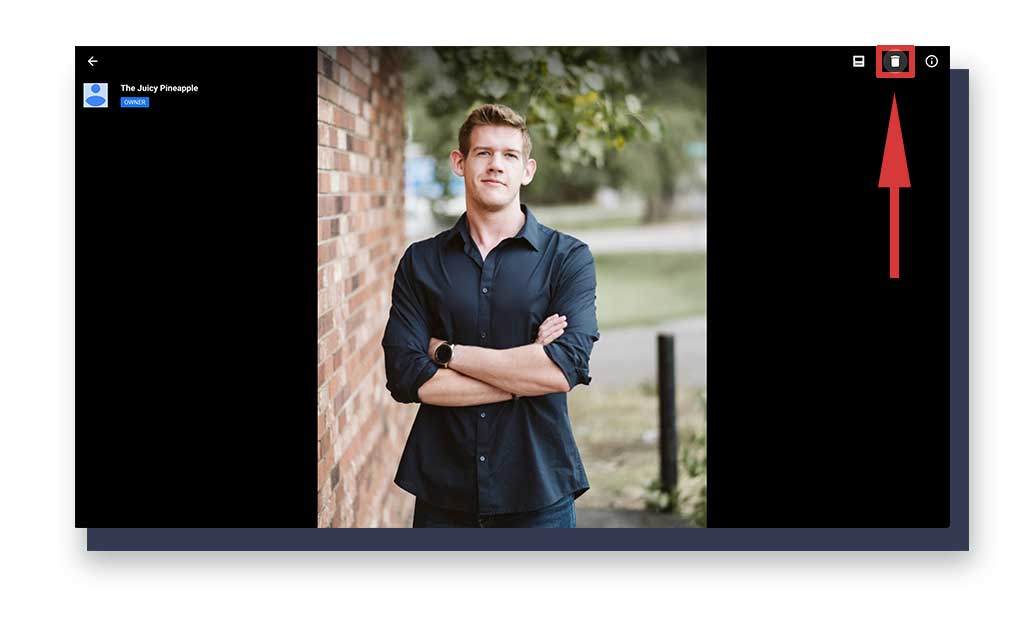
If you’re sure you want to delete this photo, click “Delete” when the popup appears.
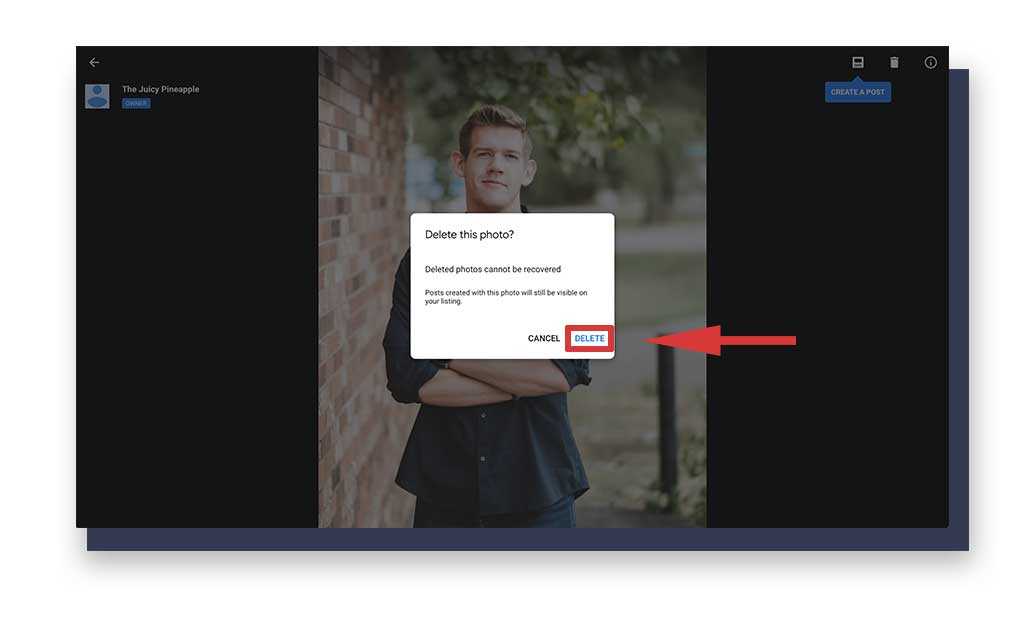
And voila! Your photo has been deleted.
Deleting User Uploaded Photos
I’ll let you be aware that there is a way for search users to add their own images to your GBP listing. This isn’t negotiable, and you’re not in charge of approving them; Google is. Very helpful, right?
User-generated content is a good thing, for the most part. This means that your users care enough to add useful images to your GBP listing for others to view as resources. However, you might not like every image that comes through.
What if a customer adds an image of your location’s bathroom and it’s filthy? (I don’t know if your bathroom is filthy, but you might want to keep it clean 😉 ) You don’t want a disgusting photo of something that’s barely even relevant being showcased all over Google search in your knowledge panel!
How do you remove user-generated photos on Google Business Profile listings?
It’s easy enough; you just have to ask Google to remove it.
1. Choose the Image for Removal
Under your Google Business Profile listing, go to the Photos section. Next, click on “By customer”. Here, you can view and report all images uploaded by customers. Google will only remove an image if it’s somehow inappropriate or irrelevant to your business.
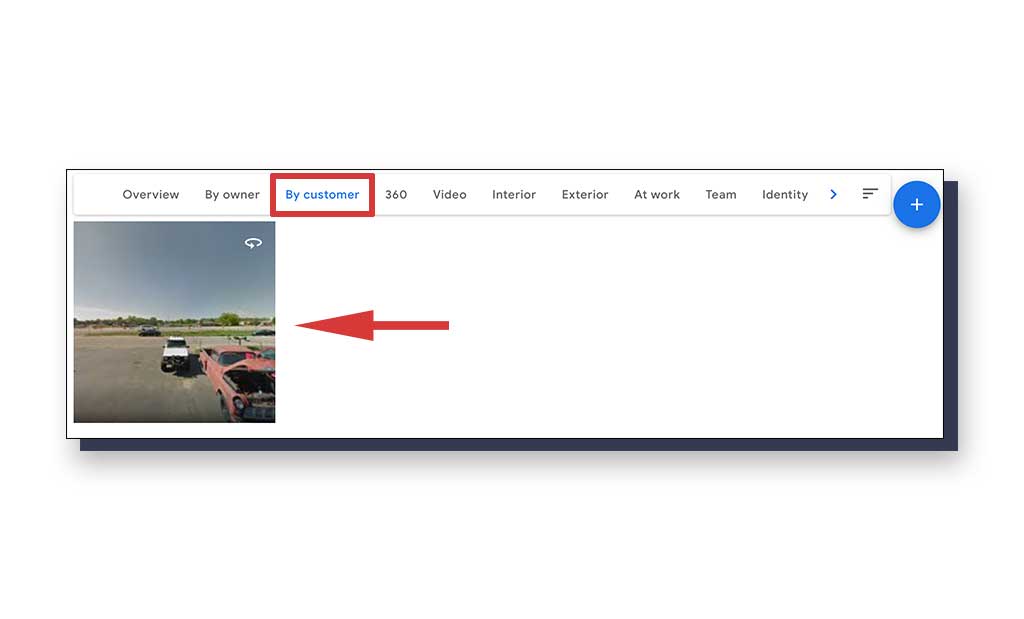
2. Mark as Flagged
Click on the image you want to be removed, then click on the flag icon in the top right-hand corner. This will lead you to a new page where you can inform Google as to why you want the customer’s image to be removed.
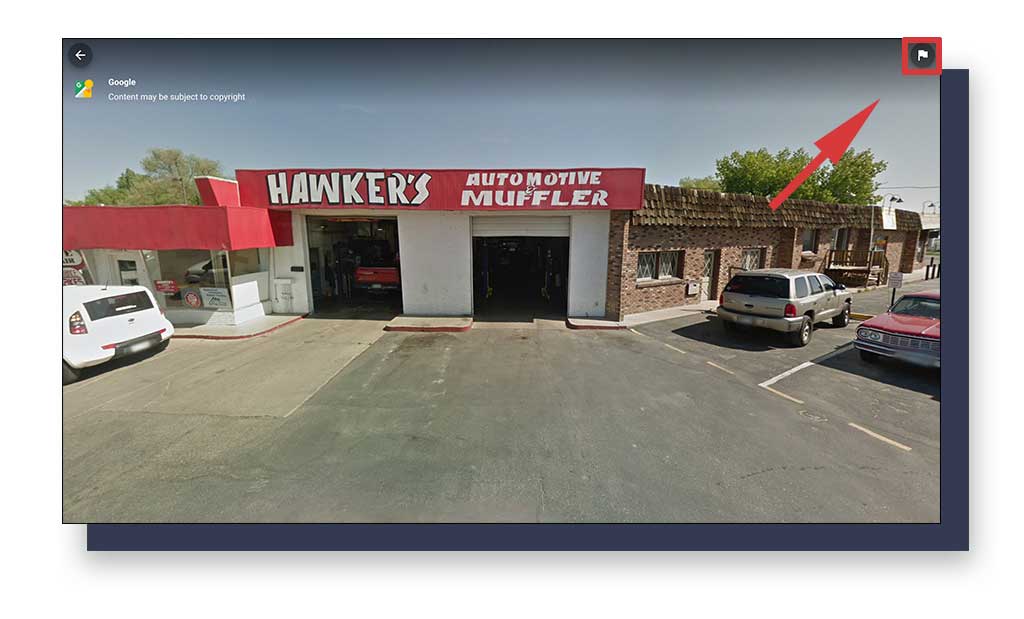
3. Report the Inappropriate Photo
On this reporting page, you’ll choose the reason(s) why this photo should be removed, or parts of the photo should be blurred. You may also choose to mark the photo as a low-resolution image.
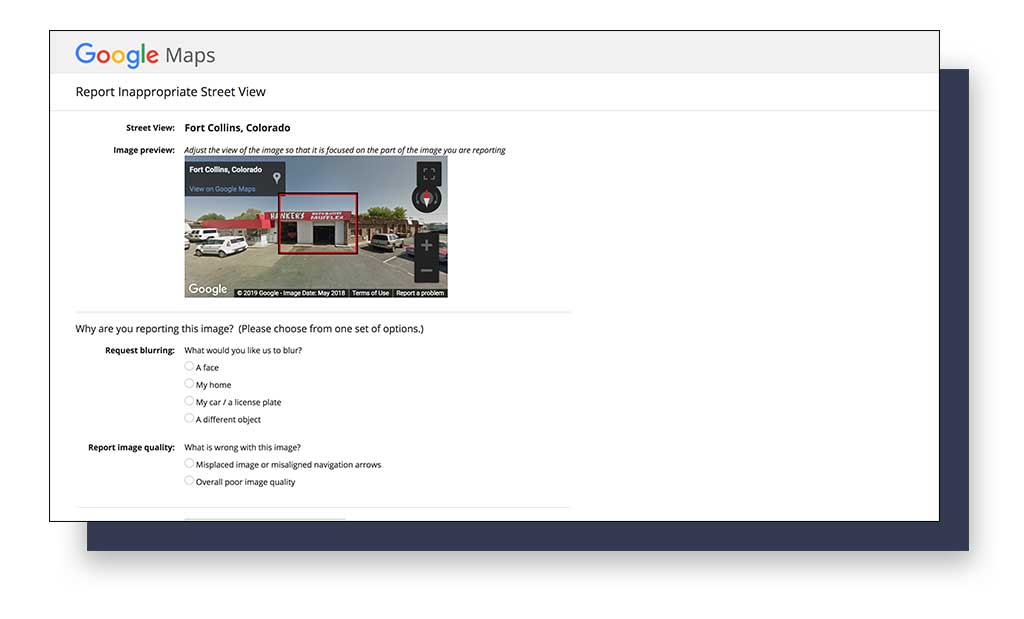
If the image the customer takes is a 360 degrees photo (which is super rare), then drag the photo lens across the inappropriate area.
Finish the image reporting process and provide as many details as possible for why you want the image removed. Then, select Submit.
Google will respond to your email with its decision. If you don’t like their decision, you can continue discussing it with them via email.
How to Find Your Google Business Profile Listing URL for Sharing
Okay, if you have a website or someone is asking you for a link to your Google Business Profile listing, there is a way to acquire this URL. Perhaps you’re trying to provide a customer with a way to leave a review?
To find the link for sharing your Google Business Profile listing, there are two avenues you can take.
Find the GBP Listing Link Under Admin
1. Go to Your GBP Listing Admin Dashboard
Go to the home dashboard for your Google Business Profile listing. Click on the Info section.
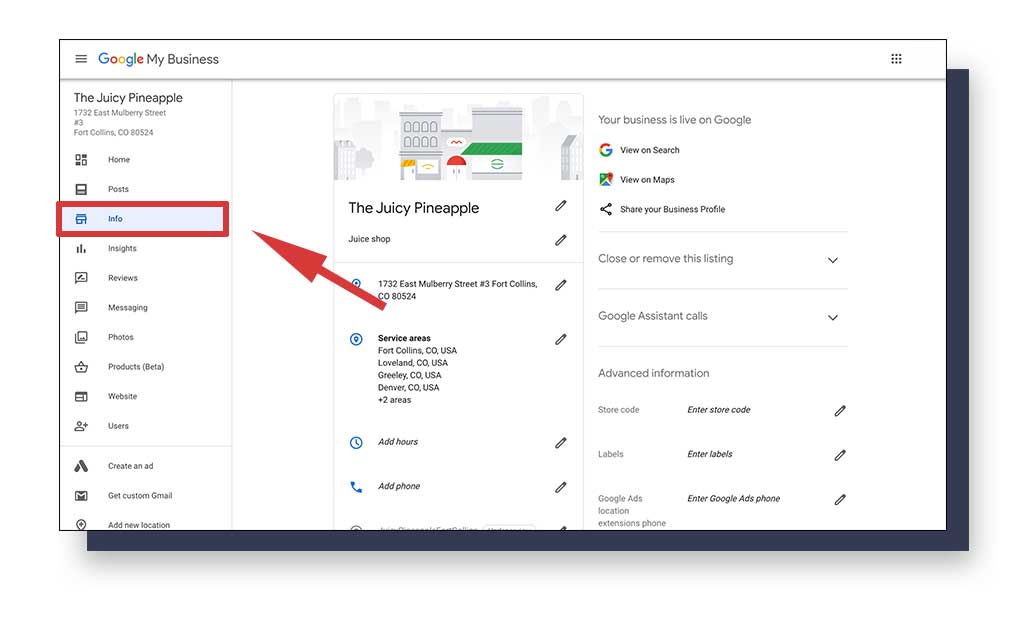
2. Share Your Business Profile
Click on “Share your Business Profile” for the link to your GBP listing.
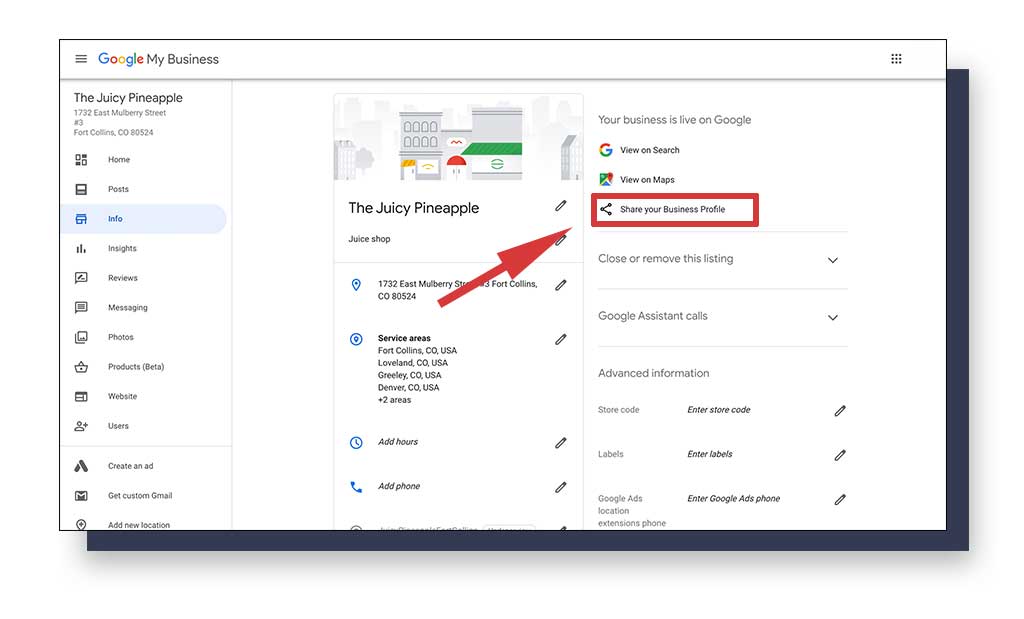
3. Copy Your GBP URL
Copy your GBP listing URL! To make your URL more unique, you should add a business location short name.
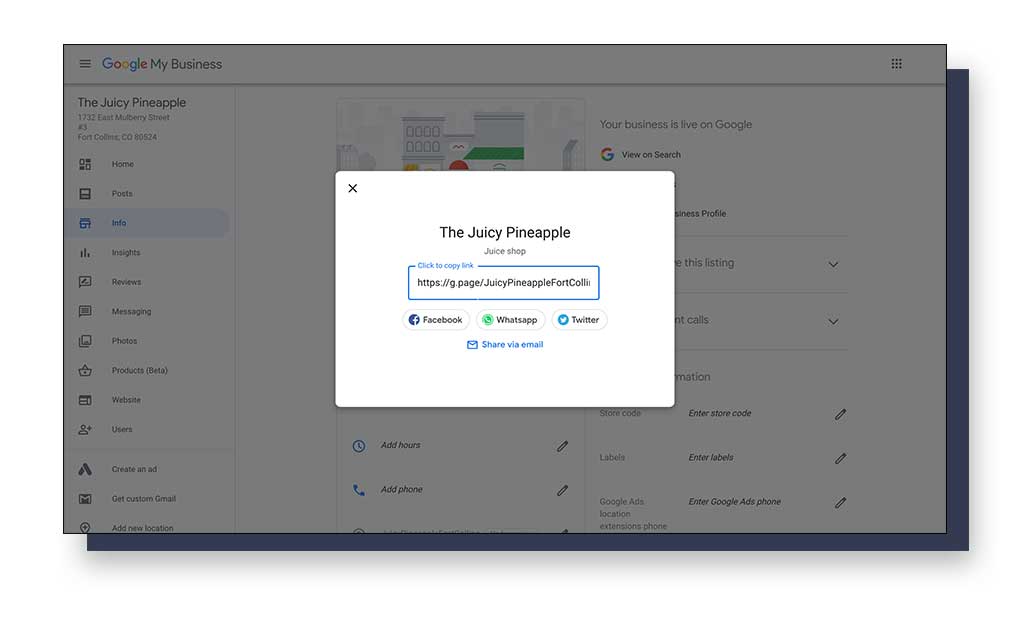
Find the GBP Listing URL On Google Search
1. Google Search Your Business Listing
Search for your business name on Google. Once you find it, click on the “expanding arrows” icon in the Knowledge Panel to expand the map. You can find this icon on the top right-hand side of the map.
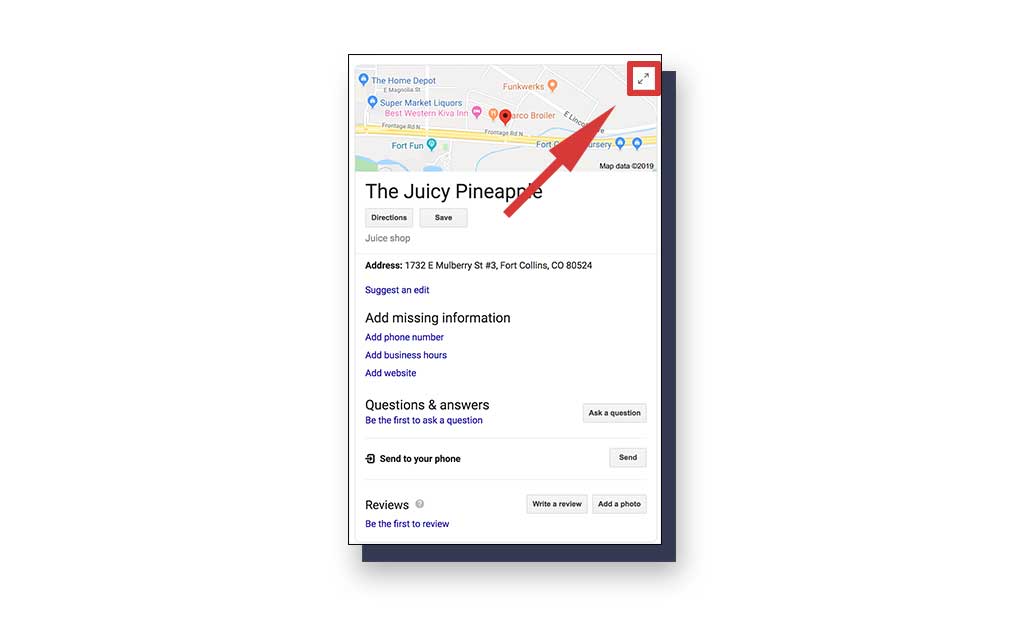
2. Click on the Share Icon
On the next page, click on the “Share” icon.
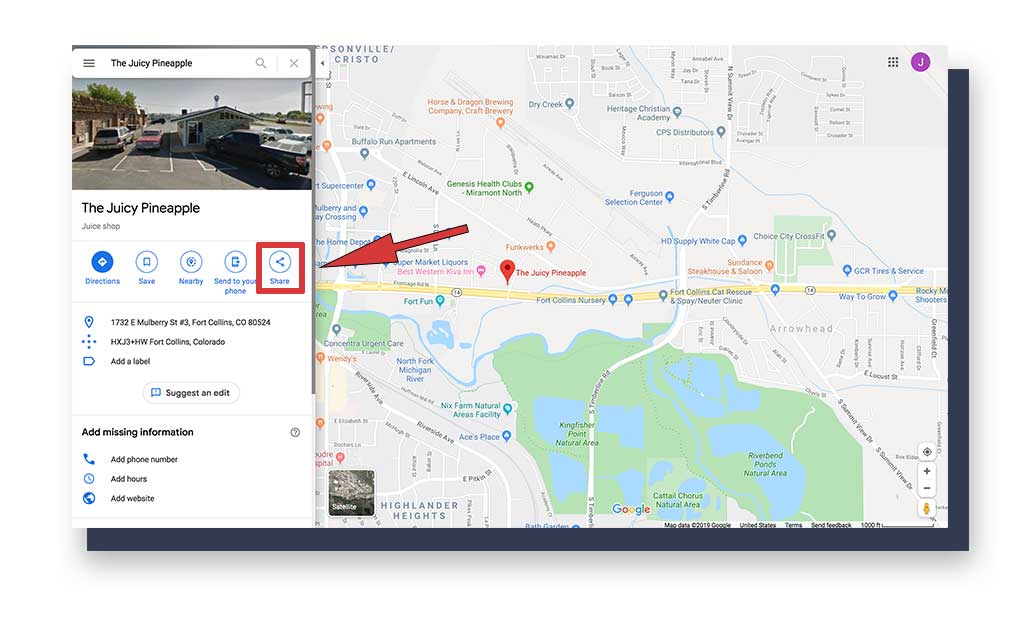
3. Copy Google Business Profile Listing URL
Finally, copy the URL found under “Send a link”.
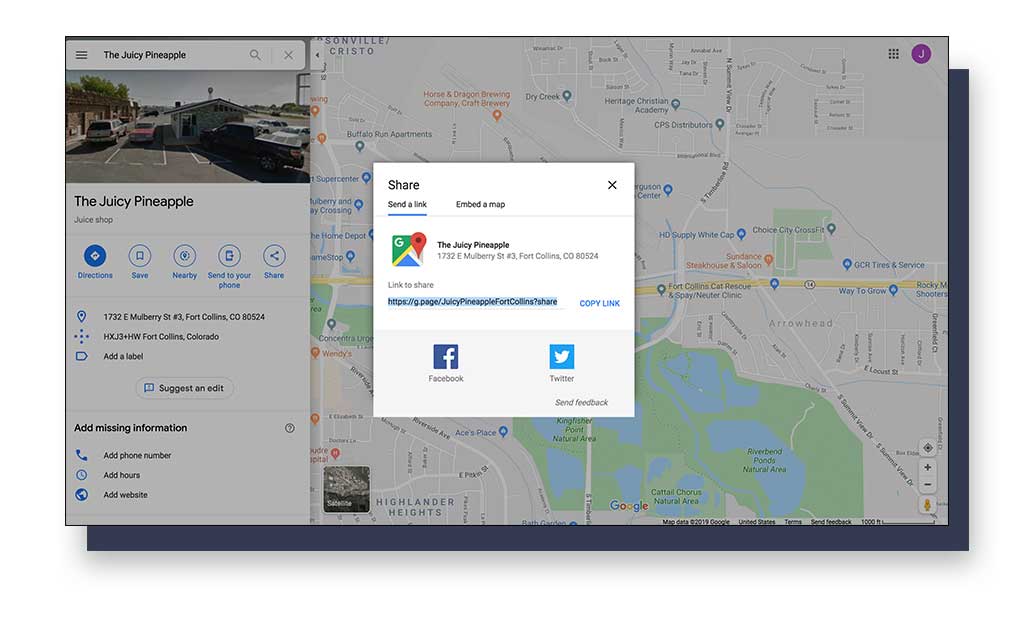
Now you can share your Google Business Profile listing with anyone!
Find Your Google Business Profile HTML Snippet for Map Embedding
Embedding your Google Business Profile listing URL on a website page is typically used to show the location of your business via Google Maps directly on your website. Maybe you want to embed the link on a page for driving directions?
1. Google Search Your Business Listing
Search for your business name on Google. Once you find it, click on the “expanding arrows” icon in the Knowledge Panel. You can find this icon on the top right-hand side of the map.
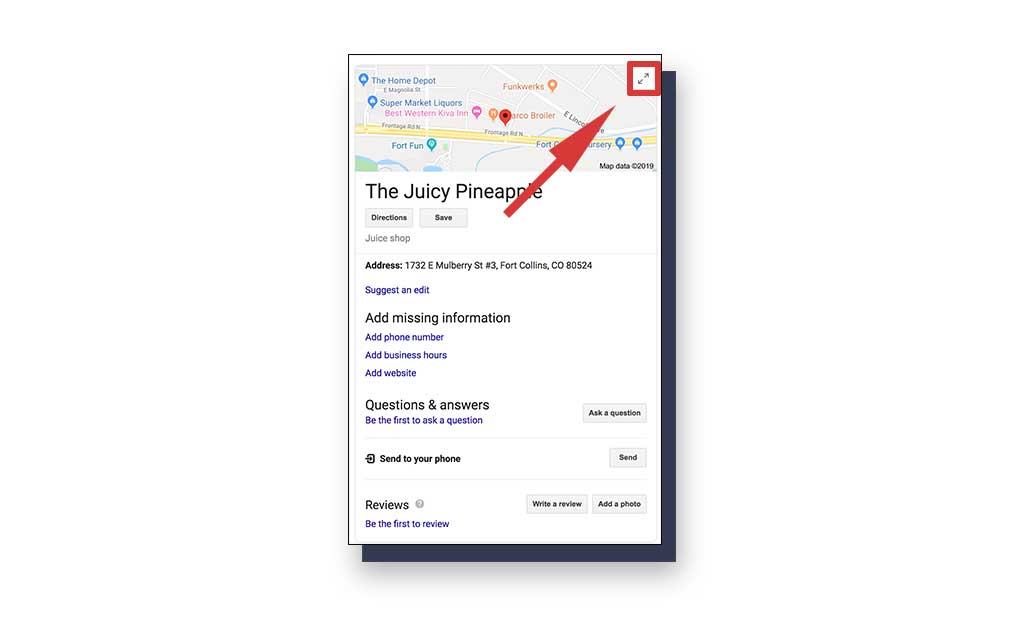
2. Click on the Share Icon
On the next page, click on the “Share” icon.
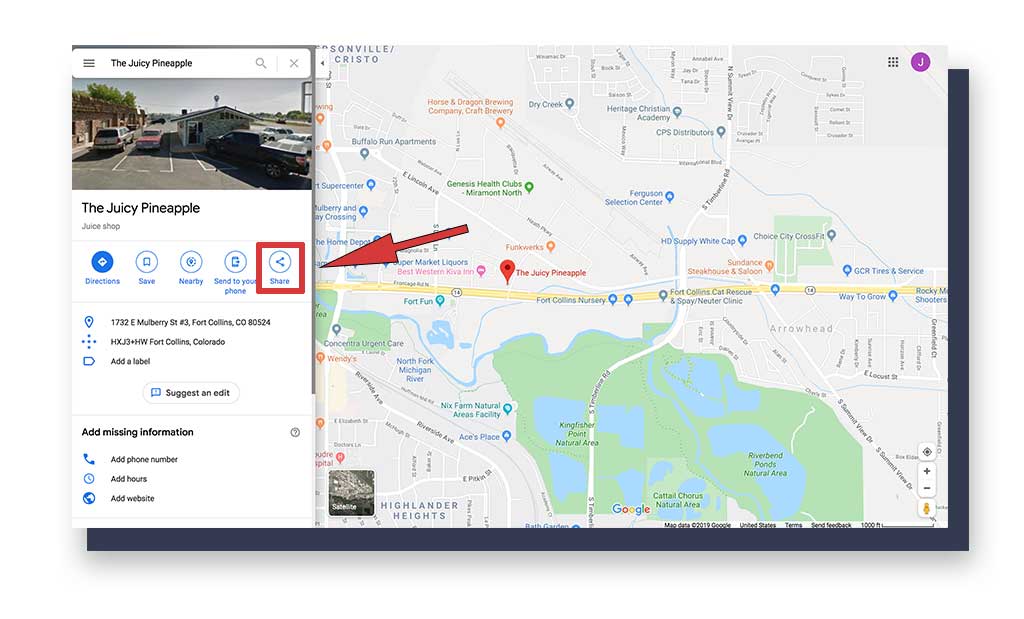
3. Copy Your Google Business Profile Listing HTML Snippet
Finally, click on “Embed a map” and then copy the HTML snippet for pasting on your website.
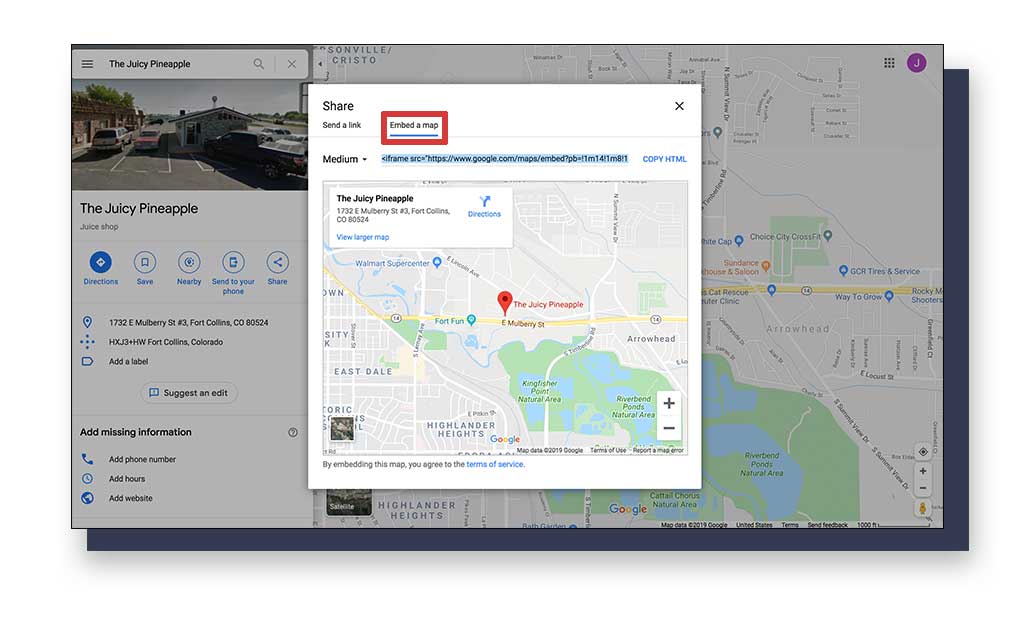
How to Delete Your Google Business Profile Listing
For whatever reason, if you decide to delete your Google Business Profile listing, it’s a very simple process. Only delete your GBP listing if you know that you won’t use it again. Otherwise, you spent all of this time for nothing.
If all you want to do is mark your business as “closed”, then simply follow the outlined process below and select “Permanently closed” instead. You get to keep your GBP listing, but the business location is now marked on Google properties as closed.
1. Access Your Google Business Profile Dashboard
Go to your GBP dashboard for your listing, then click on “Manage locations” in the menu on the left. If you’re already under “Manage locations”, then skip this part.
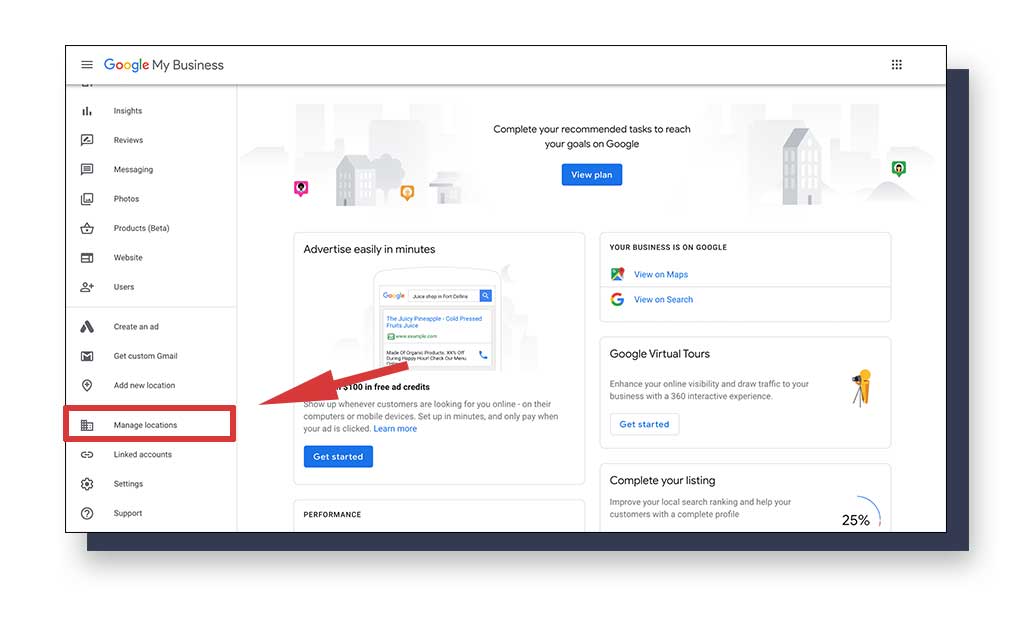
2. Choose the Location For Removal
Choose the location that you want to permanently delete by clicking the empty box next to the name and address. If you’ve selected it, the box will highlight with a blue checkmark. Once you have selected the location for removal, select “Actions” and a new menu of options will appear.
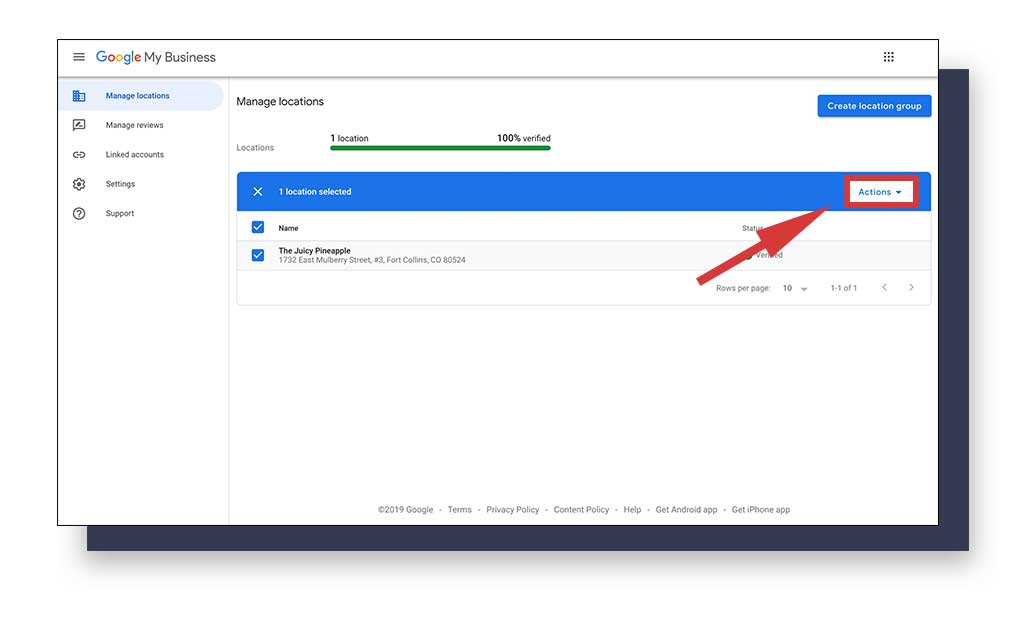
3. Remove Google Business Profile Location
Now, click on “Remove location”.
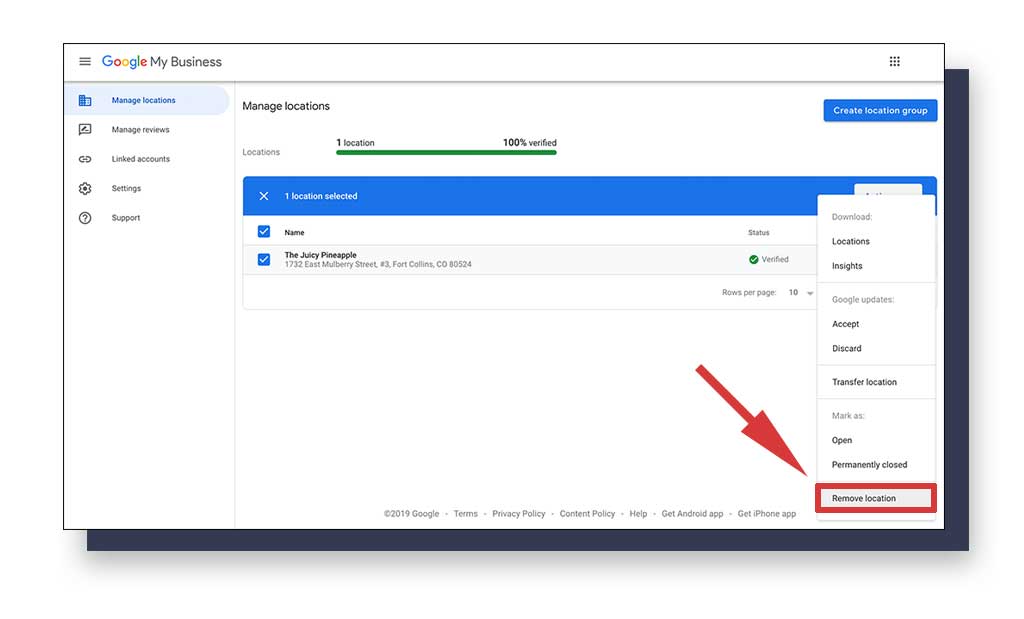
4. Permanently Remove Google Business Profile Listing
Google wants to make sure you understand what happens once you remove a location from Google Business Profile. This is your last warning before the removal of your location is accepted. To conclude your GBP listing removal process, click “Remove”.
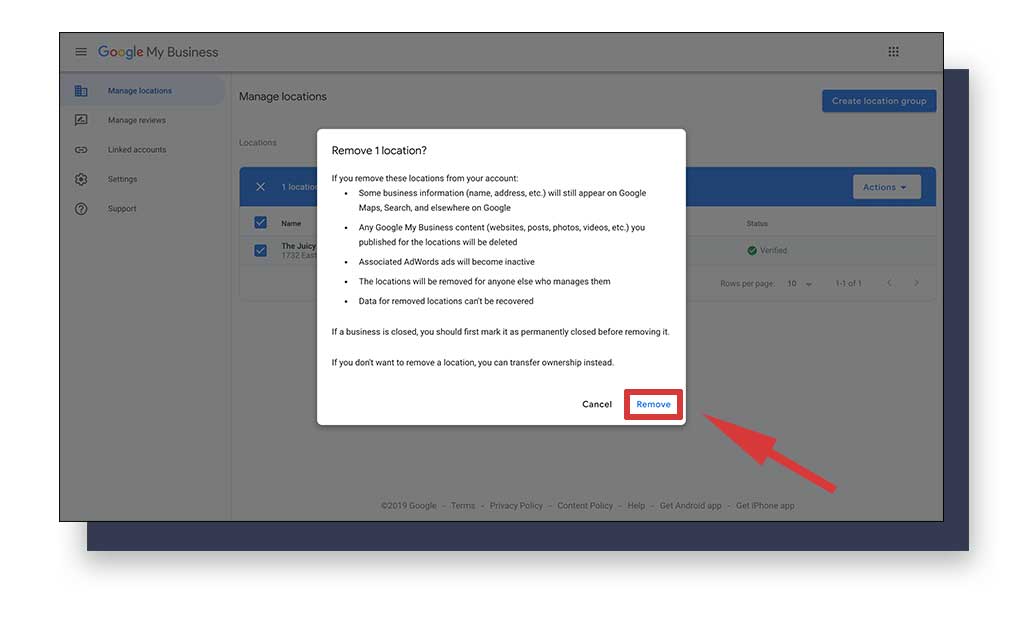
Ta-da!
Your business location has now been removed from your Google Business Profile. However, certain information might be kept for Google searches and future use. You can always go through the creation process of this Google Business Profile listing again in the future if you so choose.
TL;DR
We’ve finally come to the end of our journey through Google Business Profile. In case you didn’t want to read the full article (that took quite a while to build) and only care about specific details, let’s do a recap for the “too long; didn’t read” section here!
Google Business Profile is an amazing free tool that allows any business owner, no matter the size of the business, to compete for visibility on Google Search and Maps (Google properties). It is possible for small to medium-sized businesses to be the first seen businesses on Google’s search results for related searches. You can acquire customers that would otherwise go to larger, well-known businesses!
To create or own your Google Business Profile listing for your business, you must claim it. It is an easy step-by-step process that has been explained in full above. You don’t have to have a direct business location to have a GBP listing. You do have to verify your business, for which you have multiple options on how to do so (how-to located above).
For search users to learn more about your business, you should optimize your GBP listing with essential details such as hours of operation, additional phone numbers, and other relevant details. Creating a business short name gives you the advantage of using a keyword associated with where your business resides or services. Short names are unique names for business locations and are included in your GBP listing’s shareable link.
Google Business Profile posts are meant to connect with your community. They shouldn’t be used for spamming keywords or to lead users astray. Always ensure that any link you add to a GBP post is relevant and leads users to the correct page on your website.
Google Business Profile listings that use and optimize photos are 35% more likely to drive user clicks to their website. This provides you with a much higher chance of acquiring a sale. At the very least, it grows your web traffic and spreads your brand awareness. Read the section on photo dimensions above for all the photo information you need to know.
Google search users can upload photos of your business and products without your acceptance. You can delete these photos if you find them inappropriate, but you must work with Google to do so.
If you want to share your business’s location without having customers have to search themselves, you can share a Google Business Profile listing link with them. There are two ways to accomplish this. You may also acquire the Google Maps location of your business and embed the HTML snippet on your website to make driving directions and search easier for users on your website.
Deleting and removing your Google Business Profile listing is simple and only requires clicking a few buttons. Google will do the rest.
If you want to contact GBP support, the menu on your Google Business Profile dashboard has a section for Support where you can submit inquiries and provide feedback. This allows you to speak directly with the Google team.
That’s it for now! You’ve successfully created your Google Business Profile listing and have all of the tools you need to optimize it for further reach and getting more business!
Google Business Profile is such a great tool to use for local SEO, and the best part is that anyone can use it! It’s free, simple, and attracts local customers that are more likely to purchase from you. Who doesn’t want that?!
I hope this guide answered all of your questions about Google Business Profile. If you feel like something was left out or you have more questions, feel free to contact us here at Beyond Blue Media! Our knowledge of creating, optimizing, and managing Google Business Profile listings start when GBP was first introduced.
Our team works on GBP listings every day and continues to expand their knowledge on how to place our clients in the #1 position on the map pack. Call us today, and we’ll help you set up your GBP profile for local SEO no matter where your business may be located!


